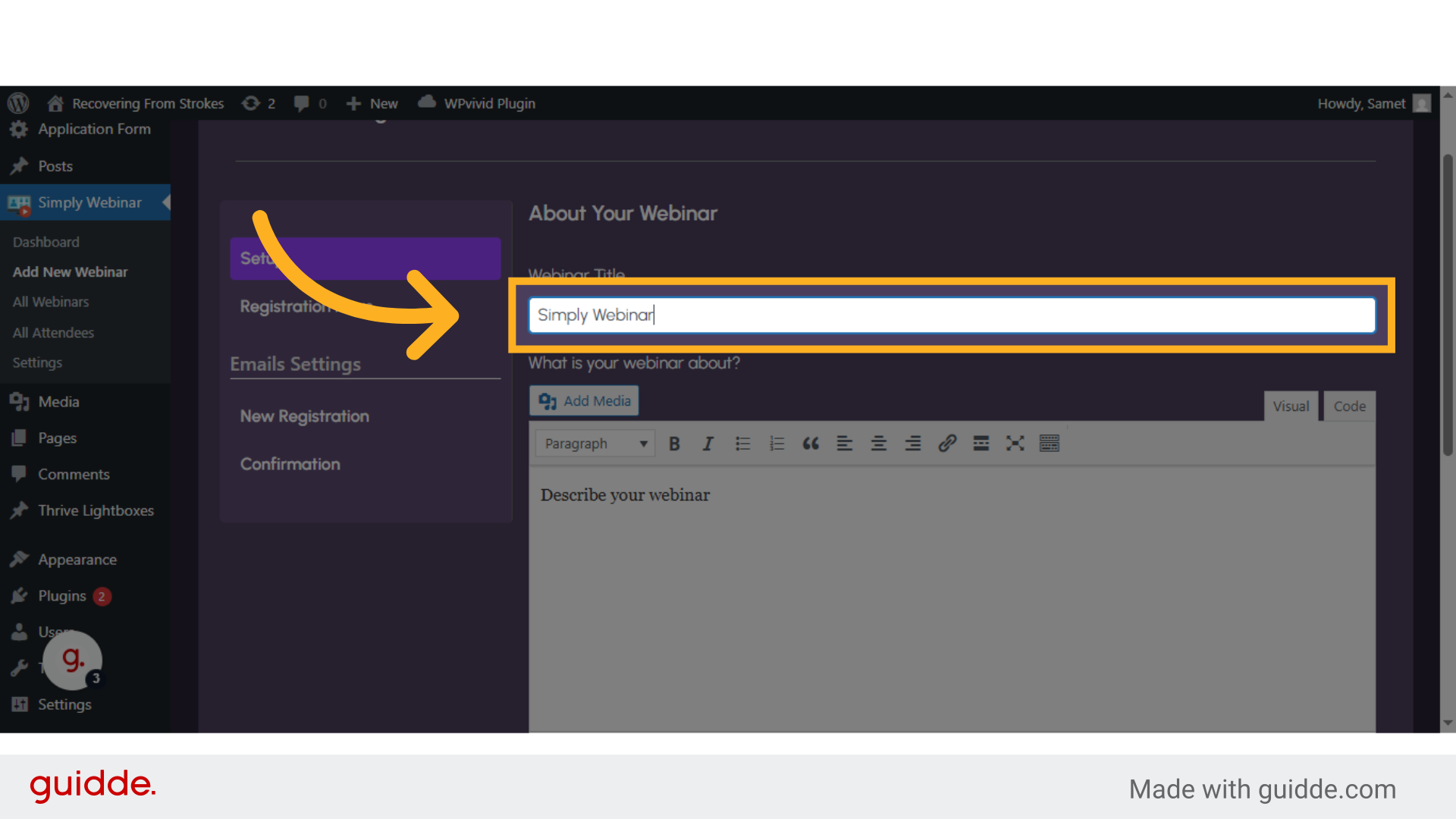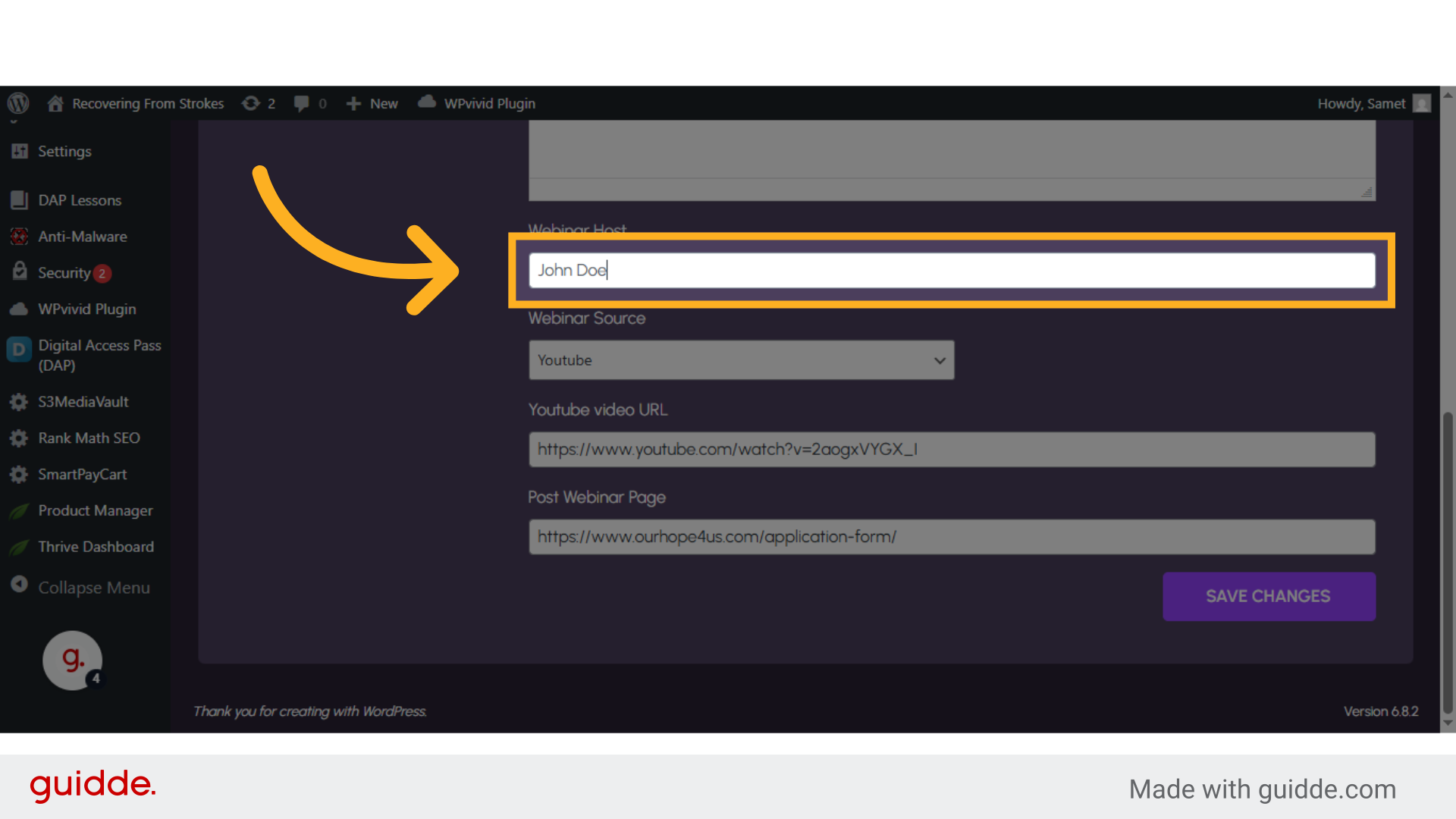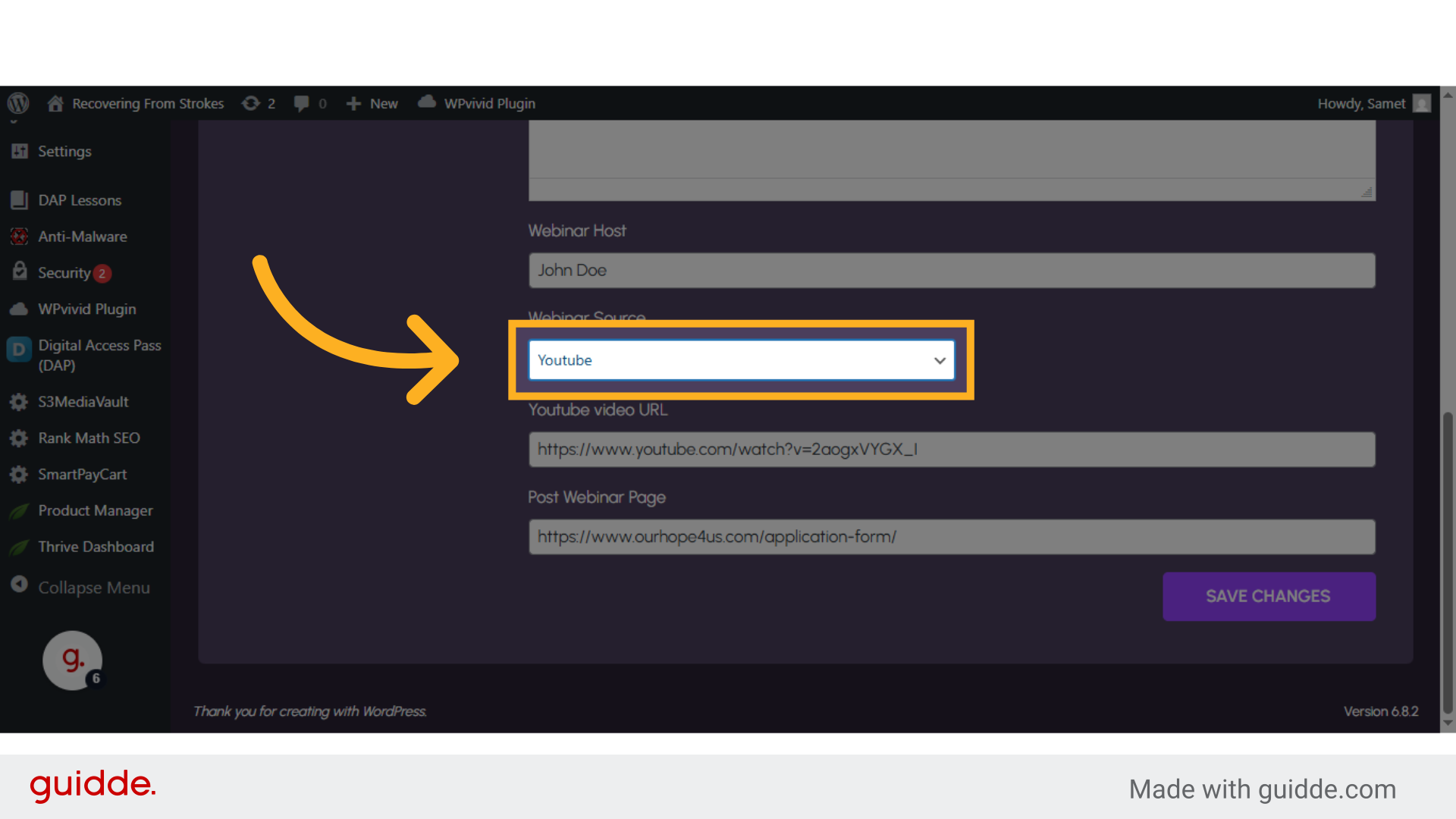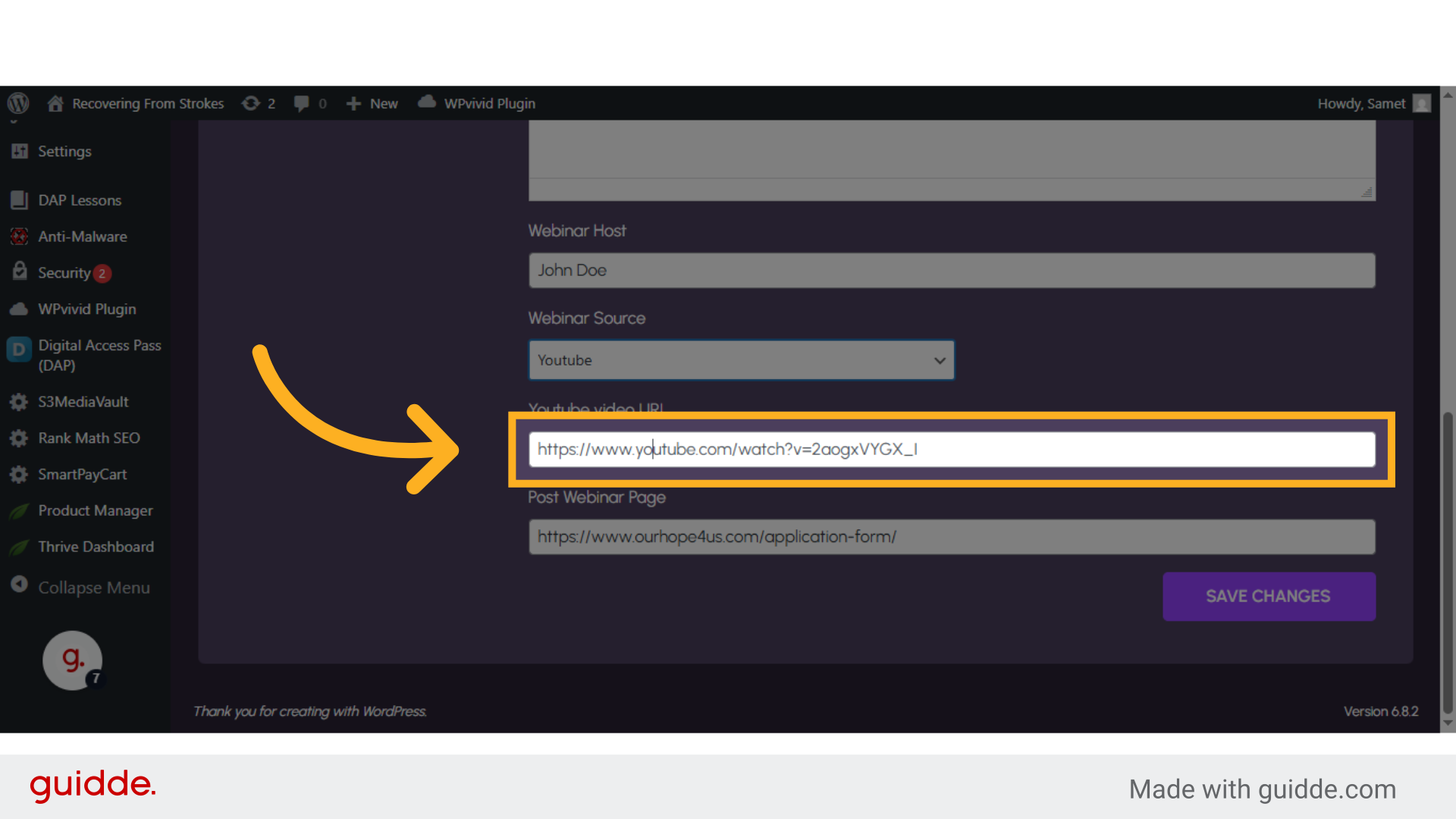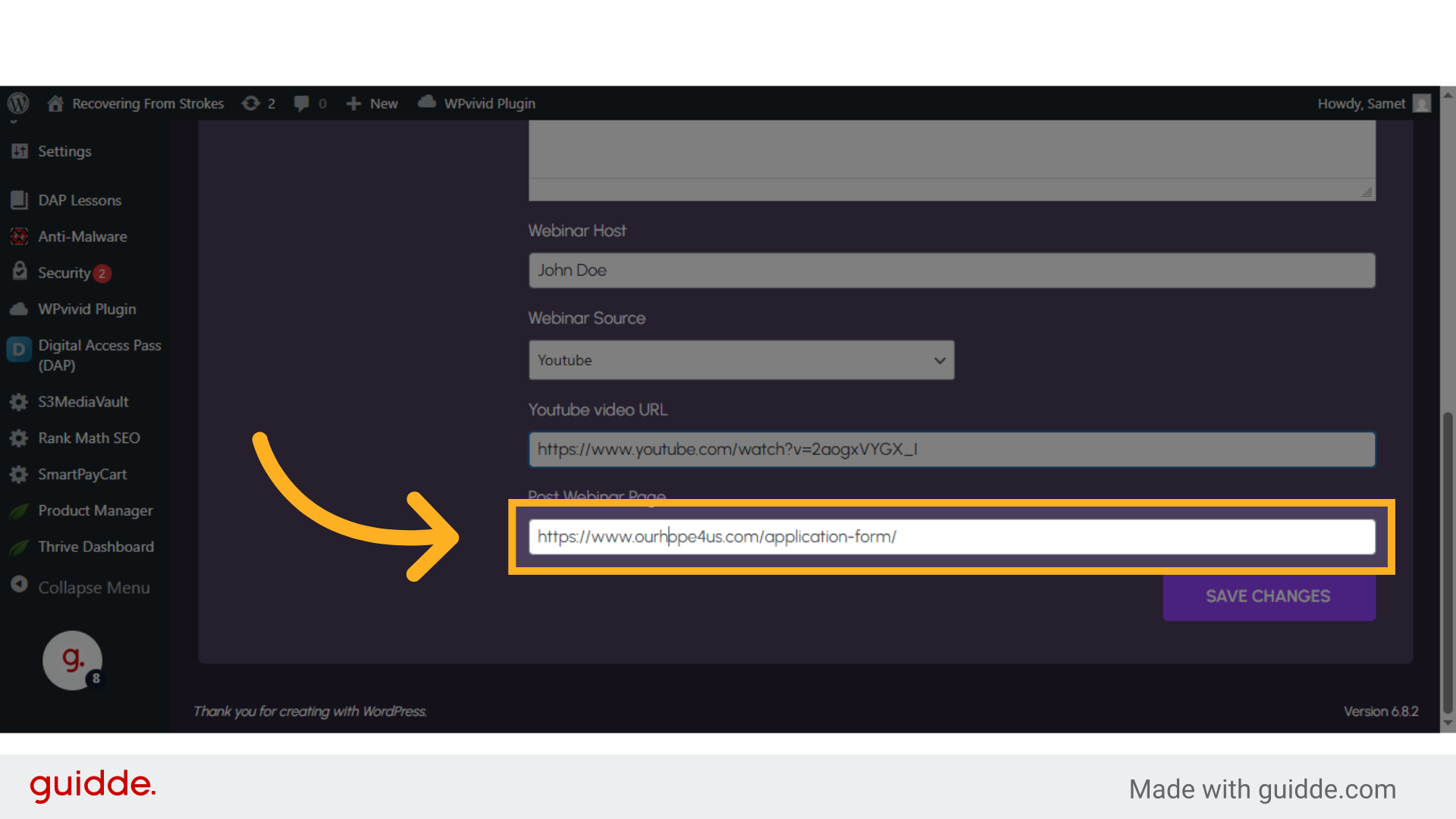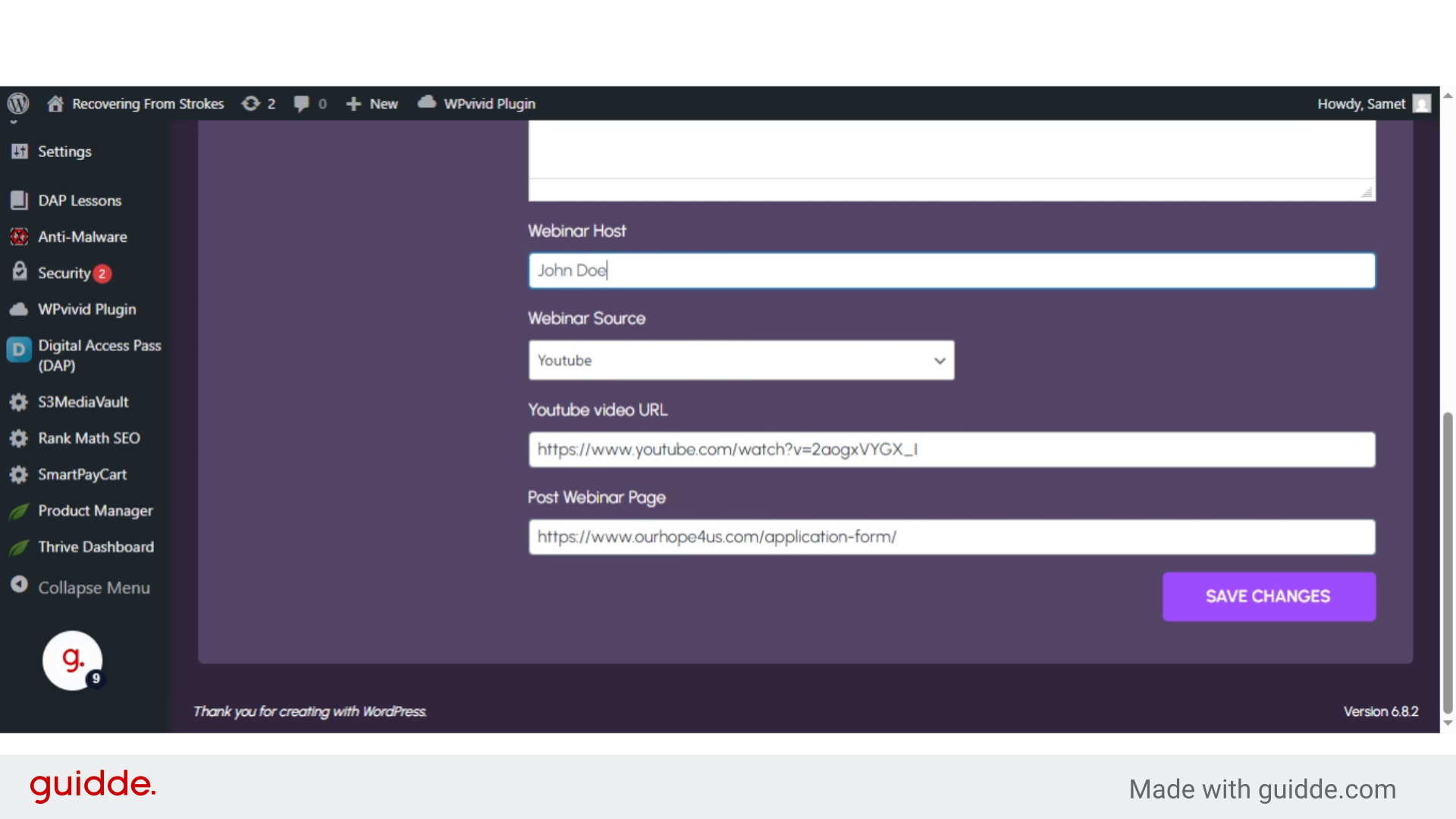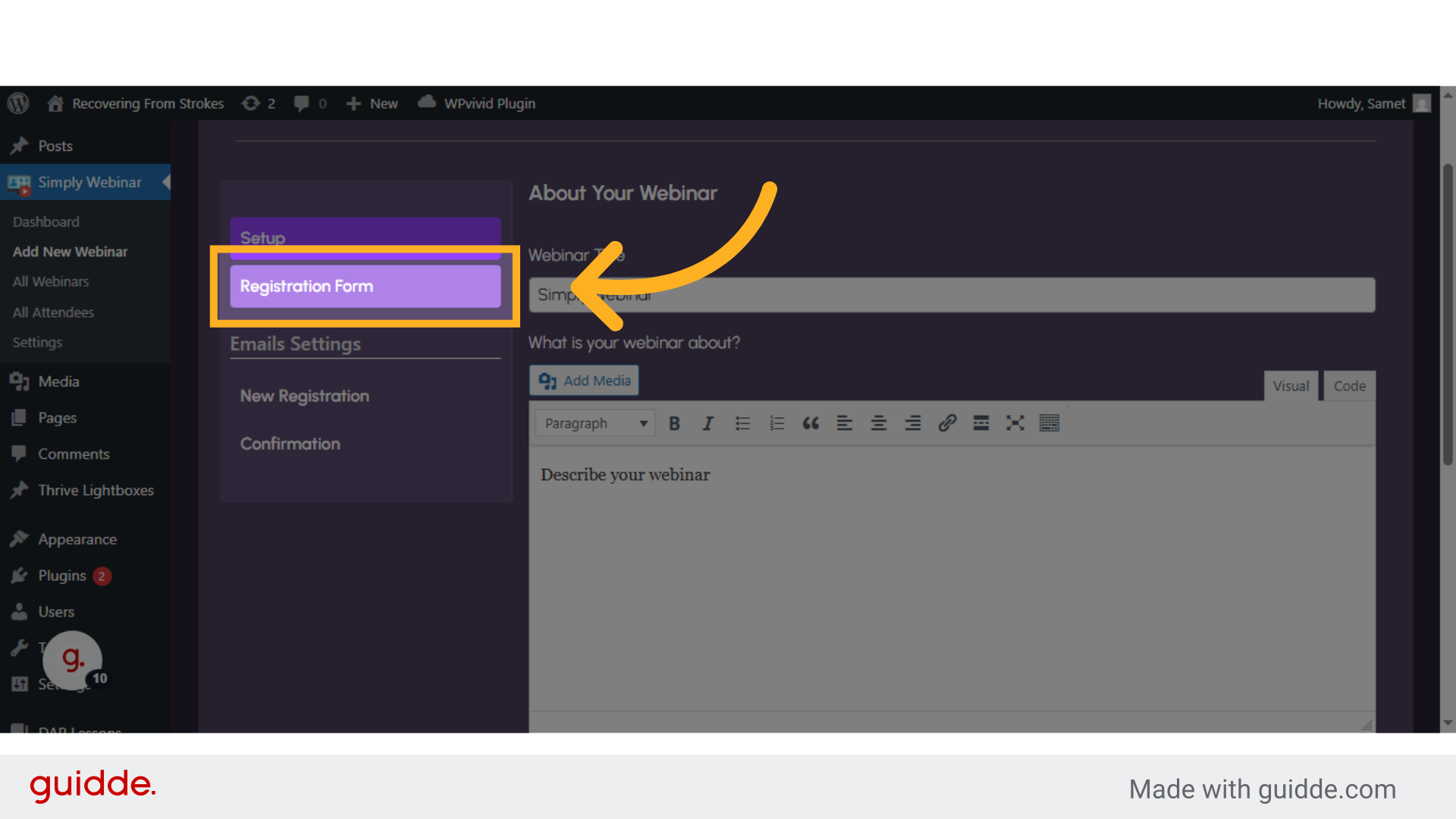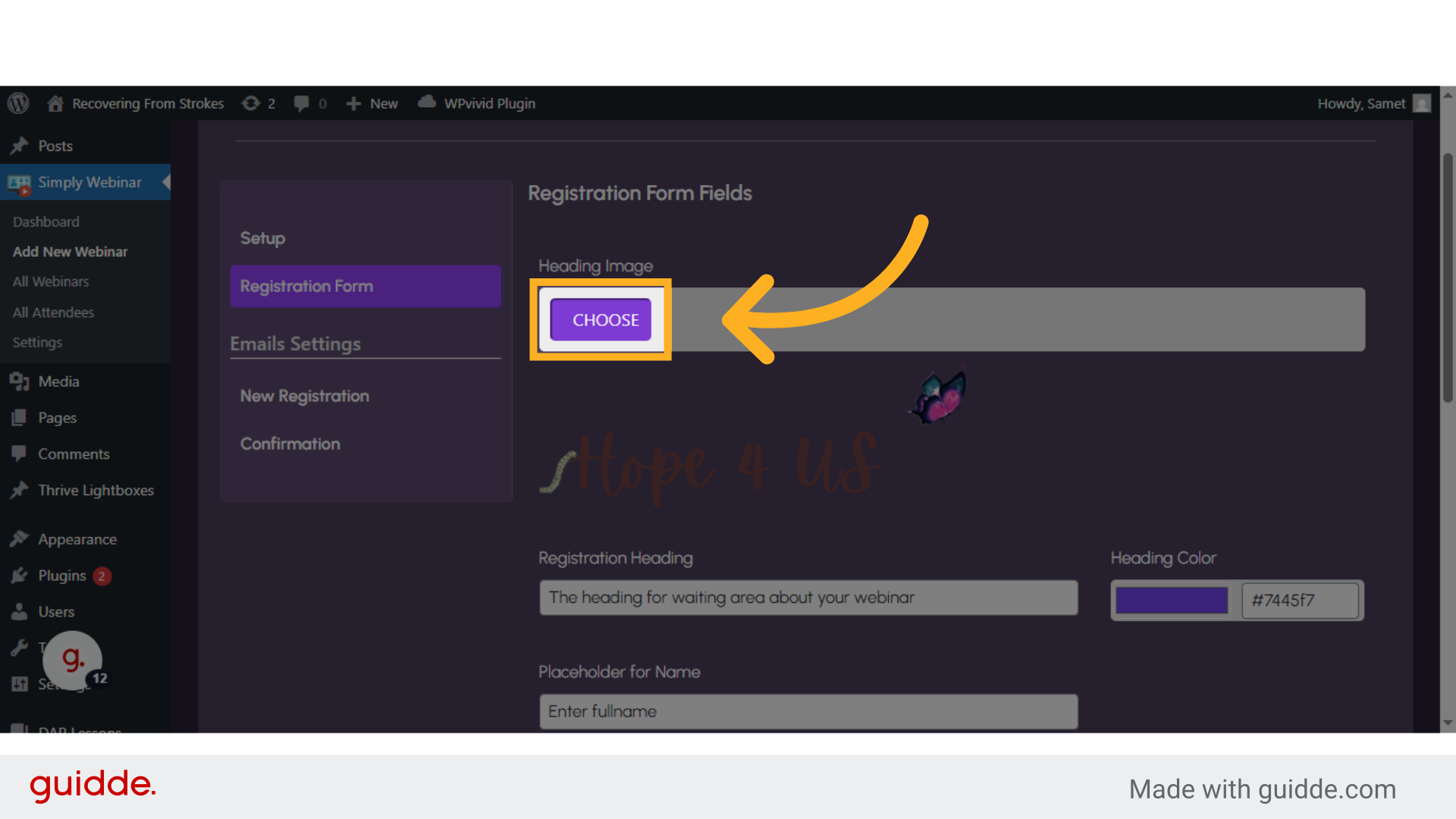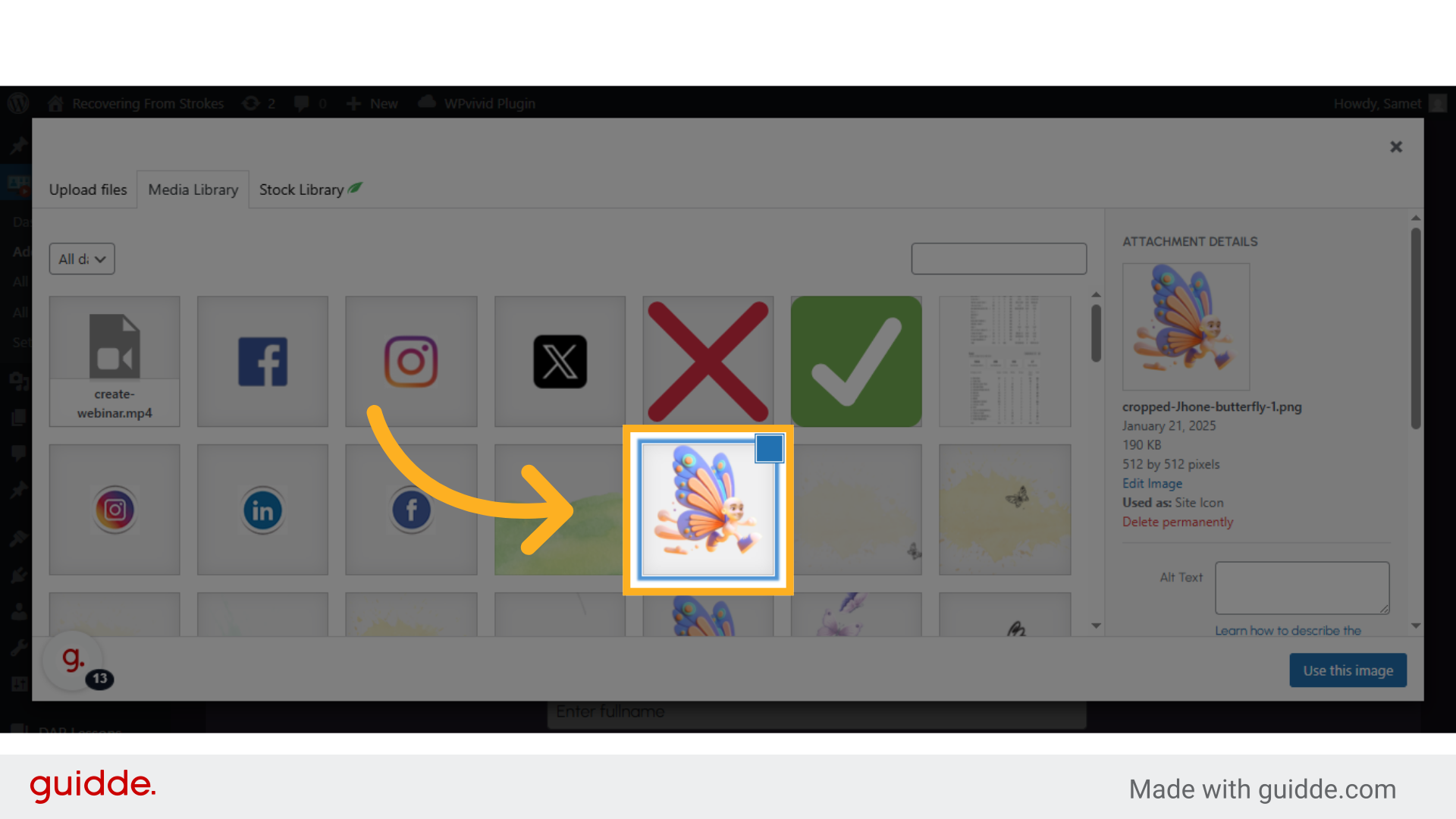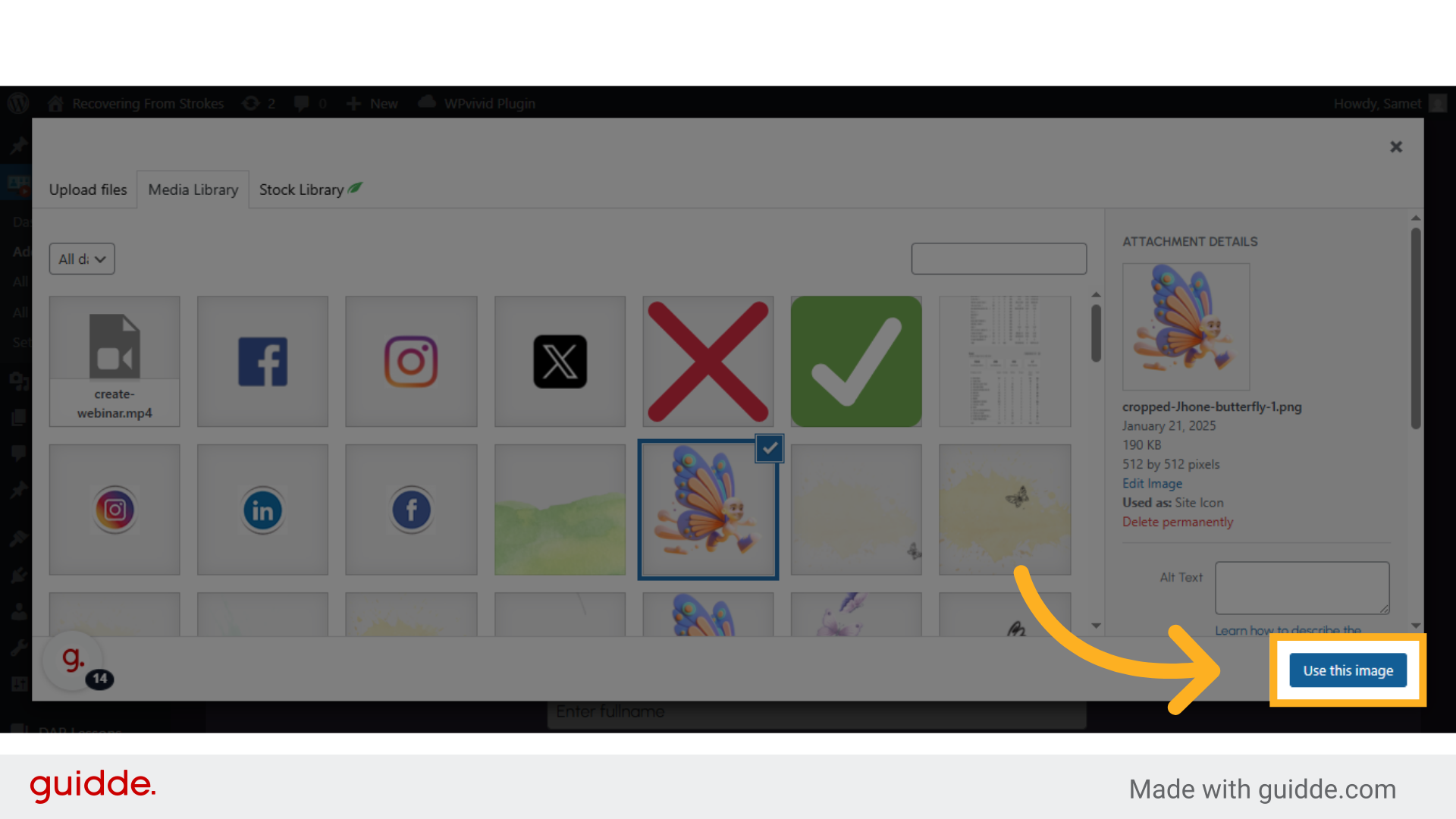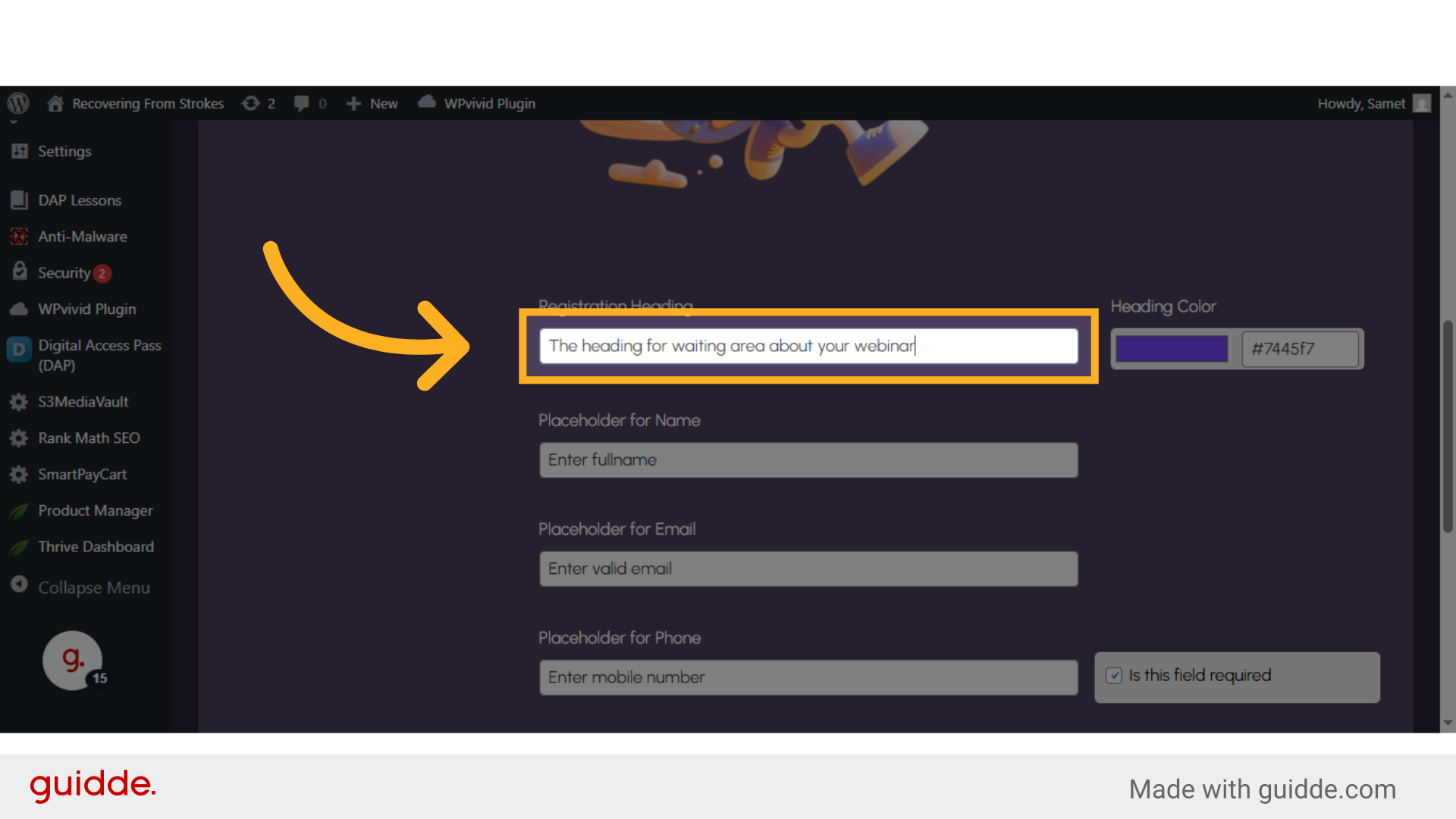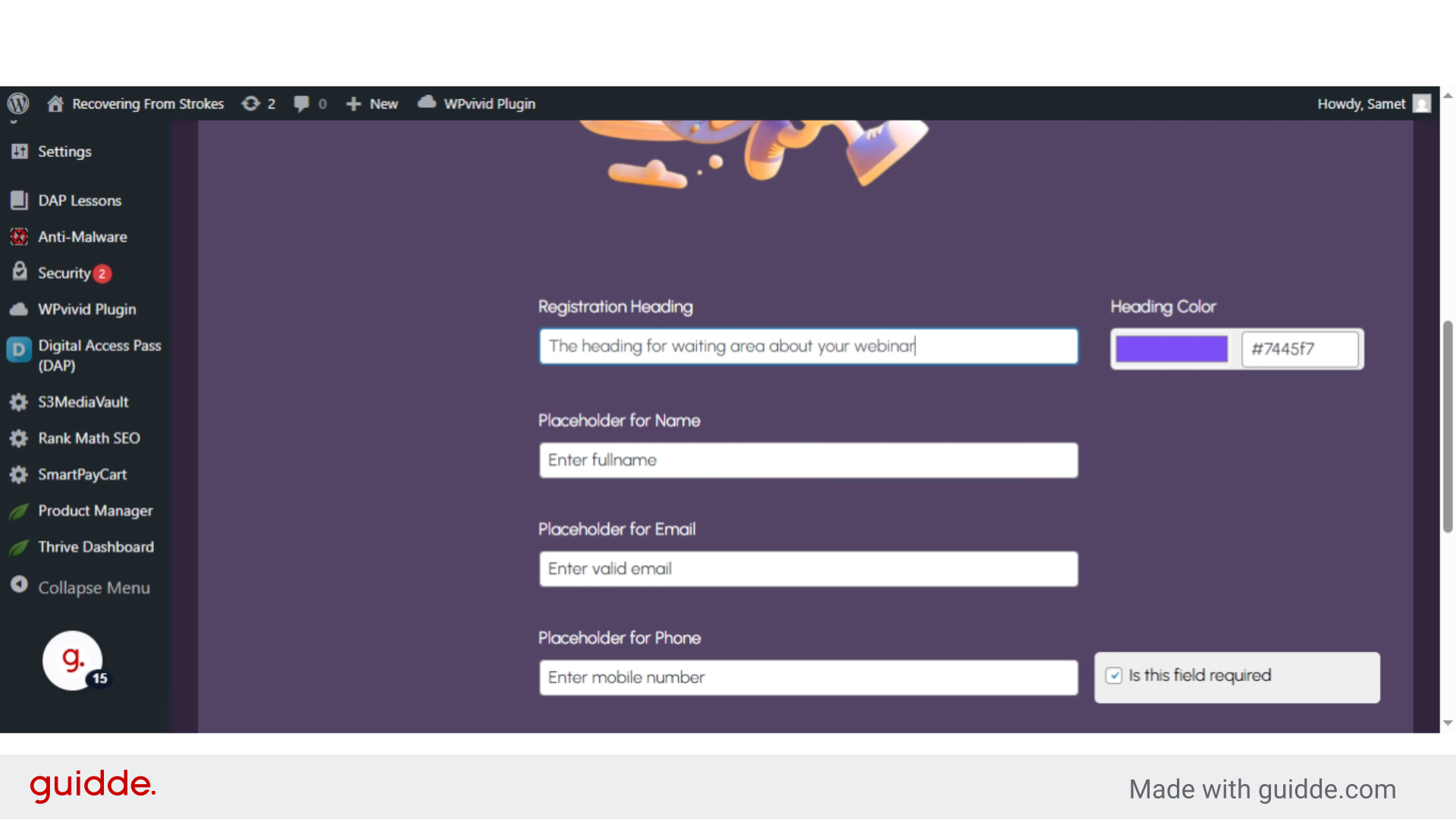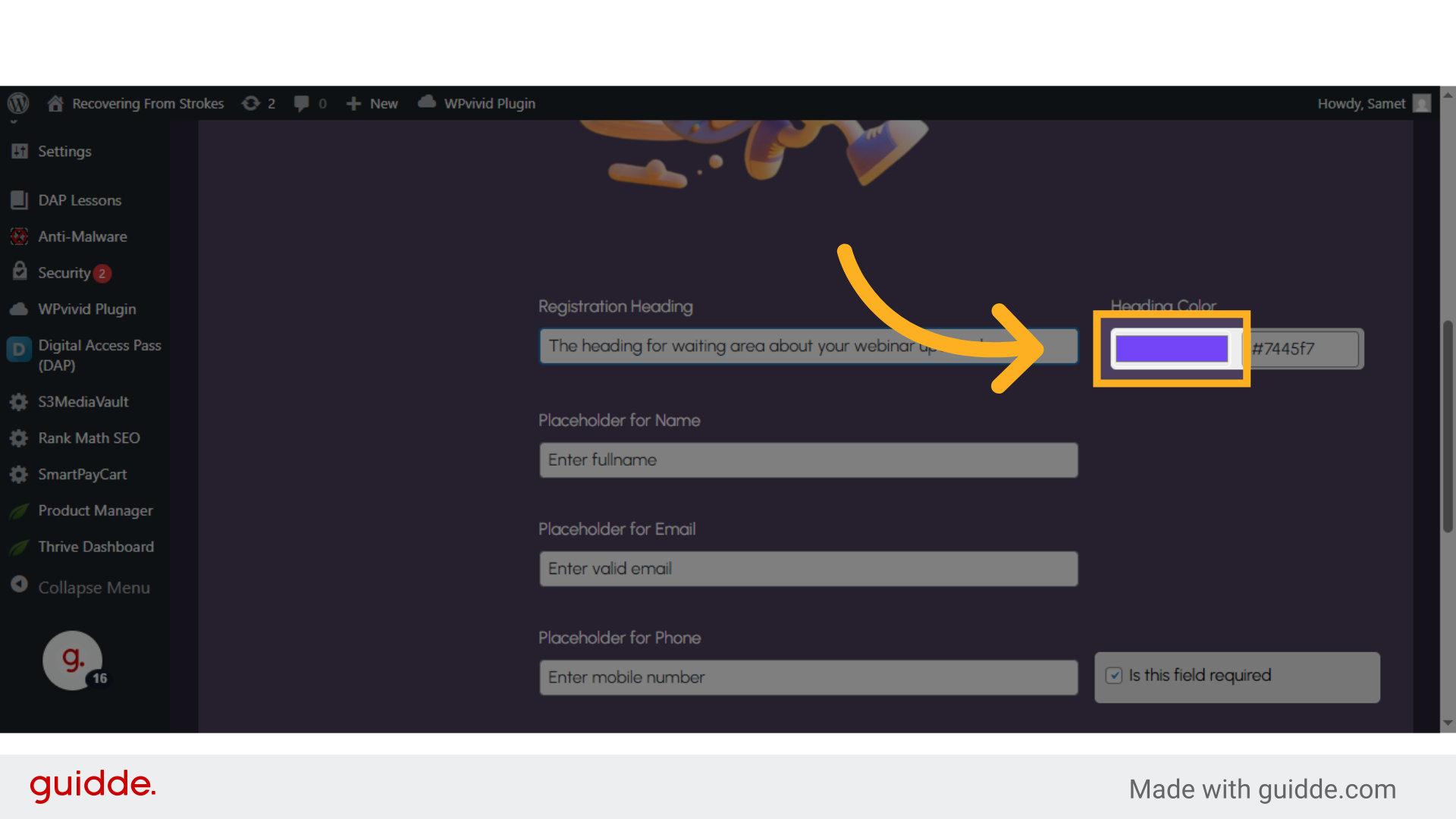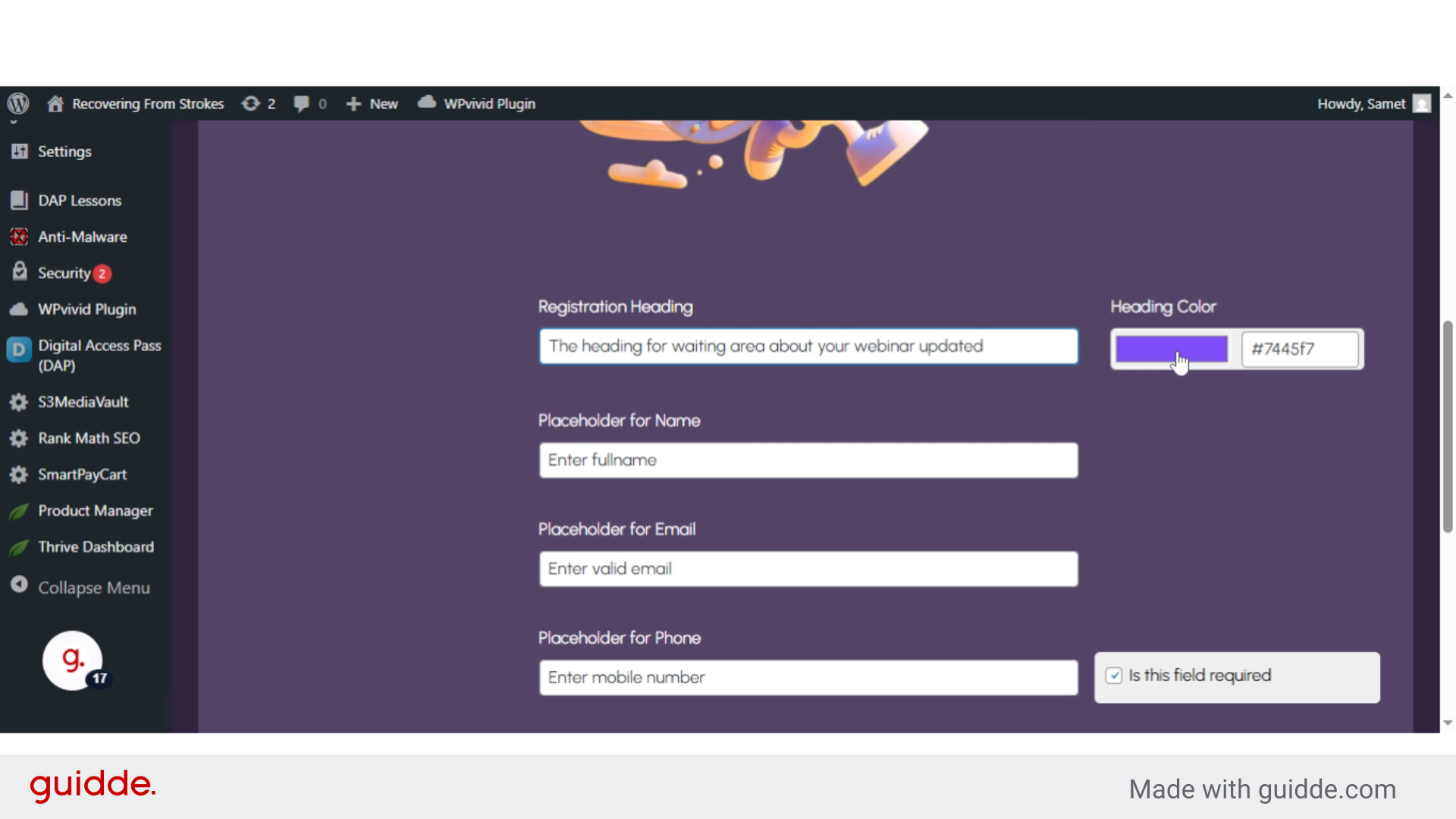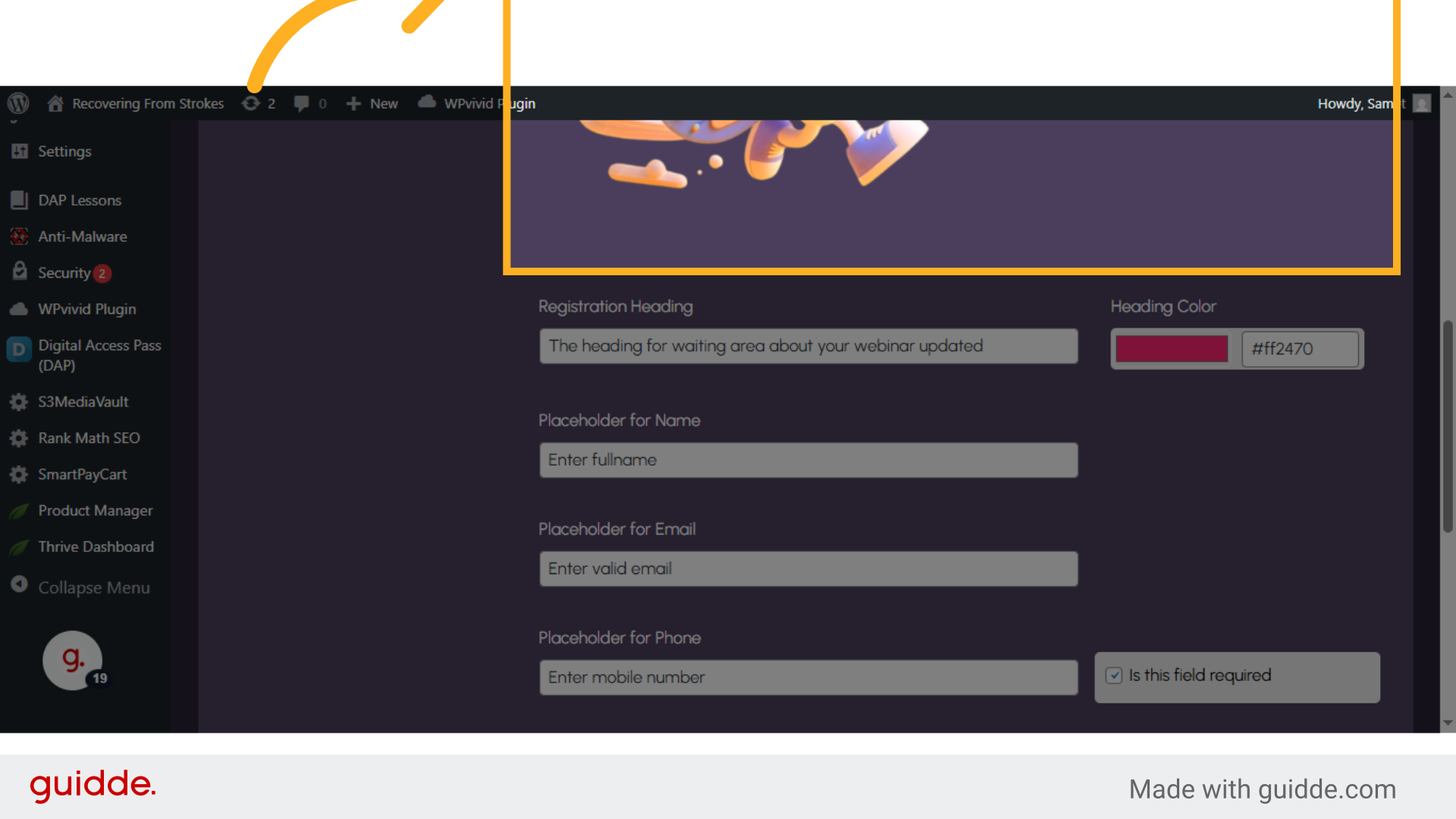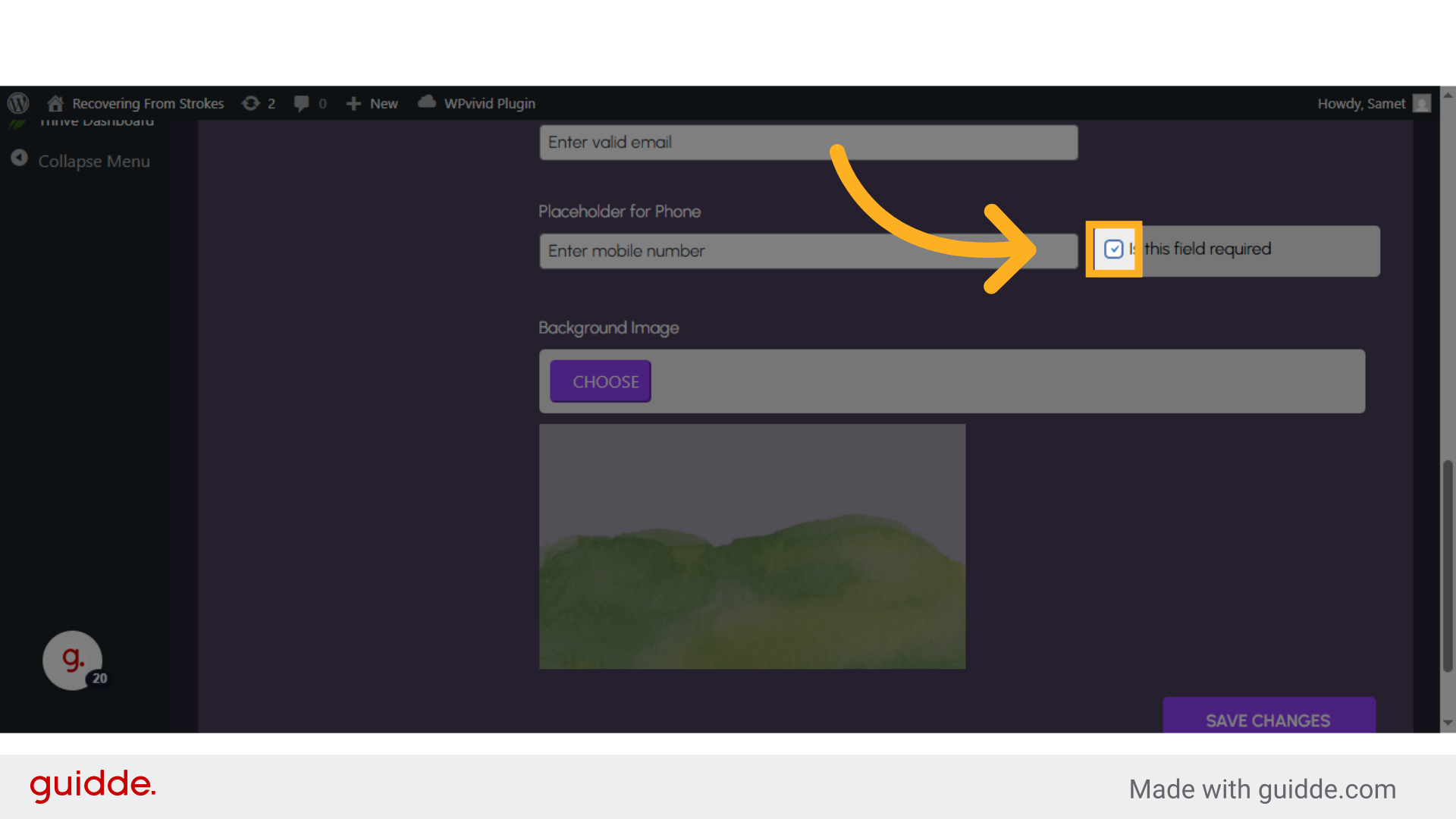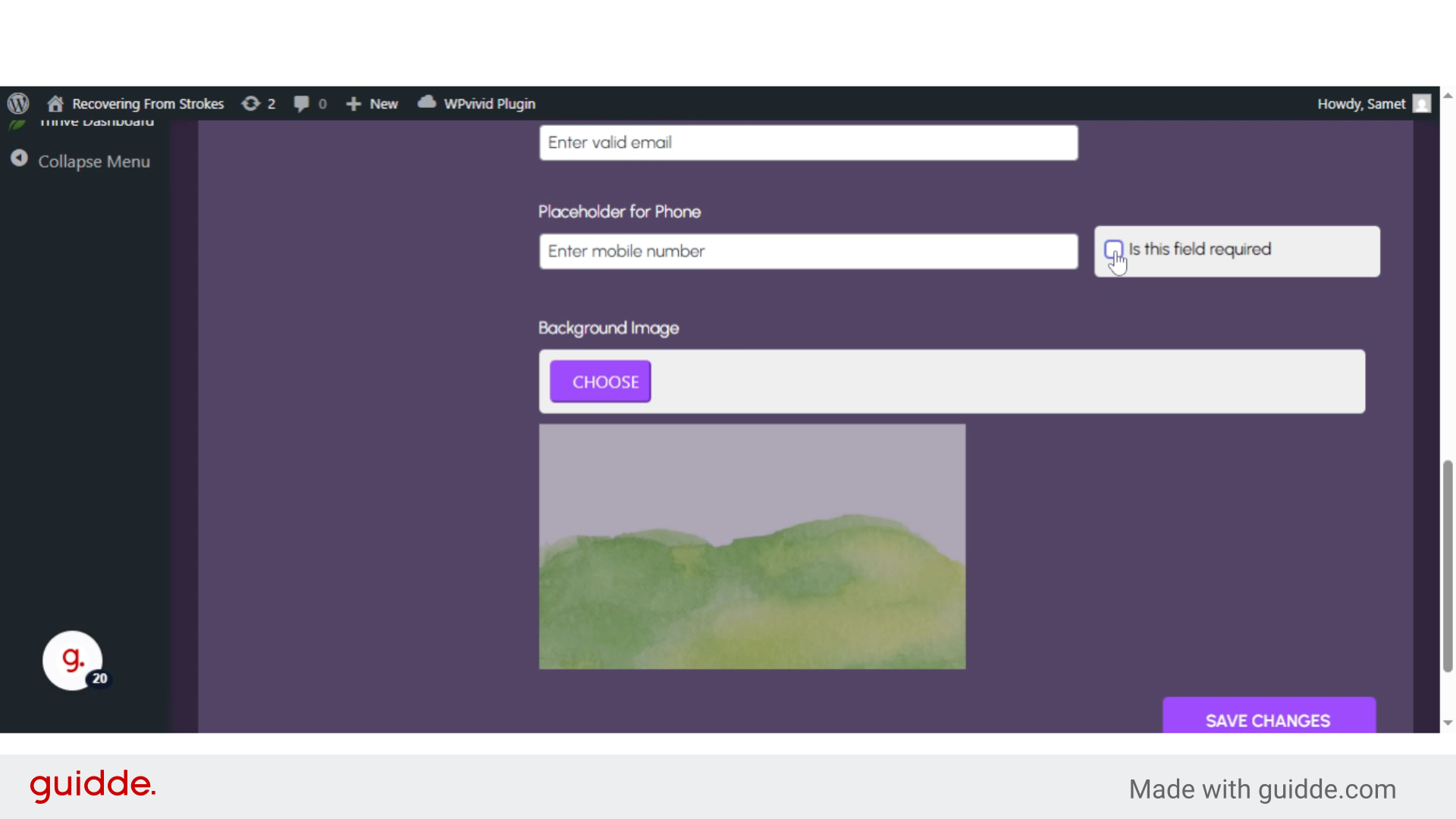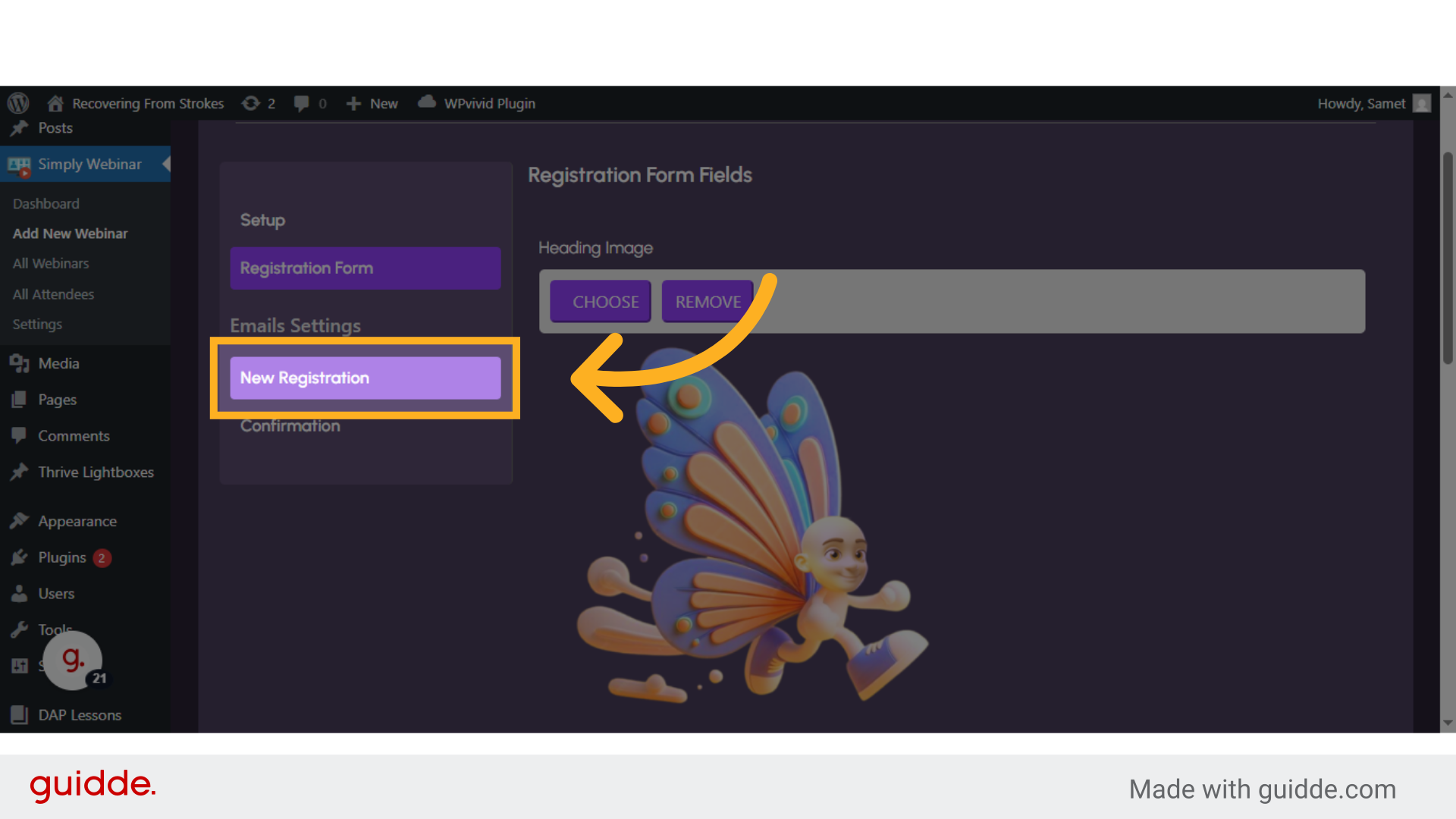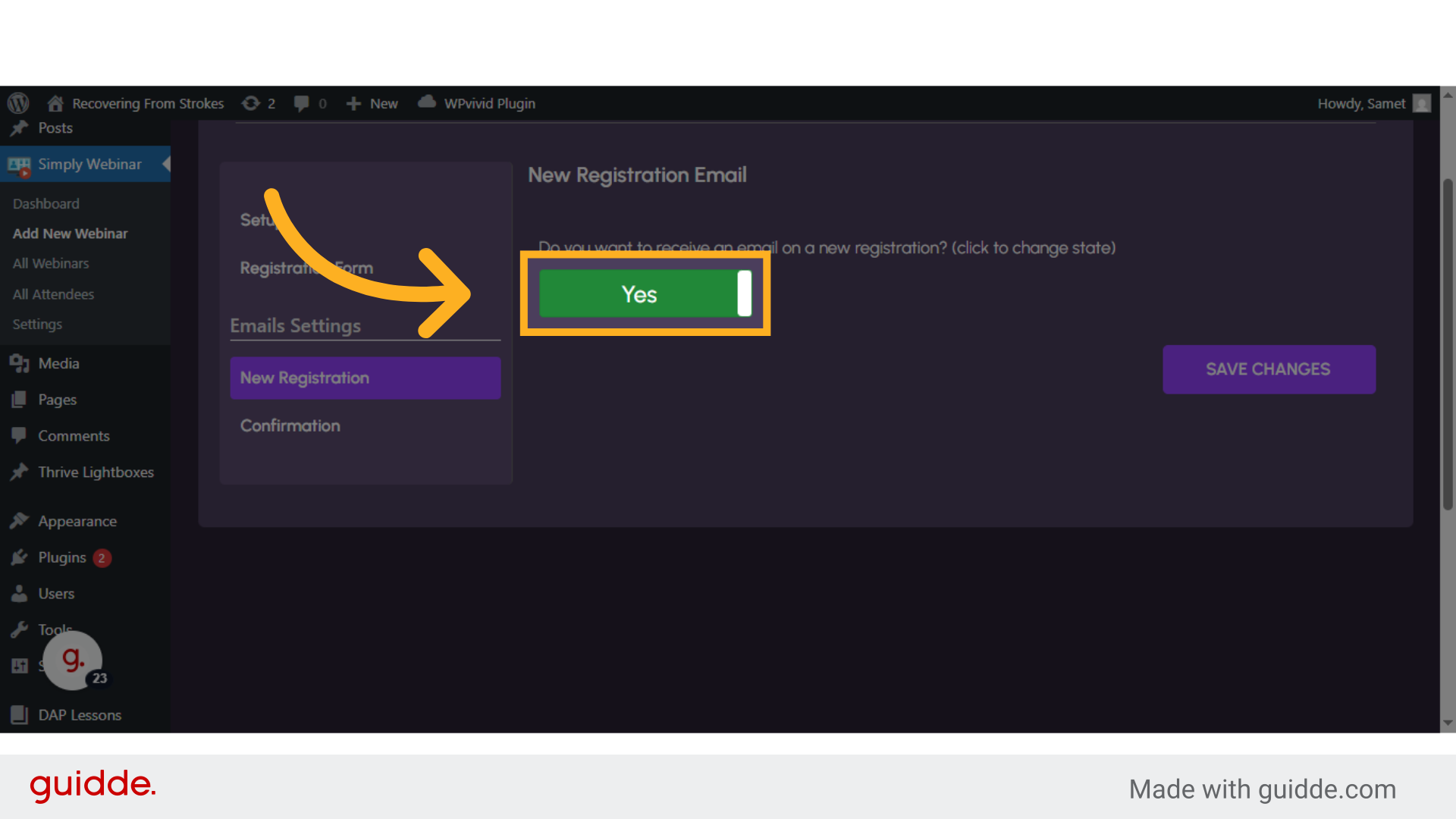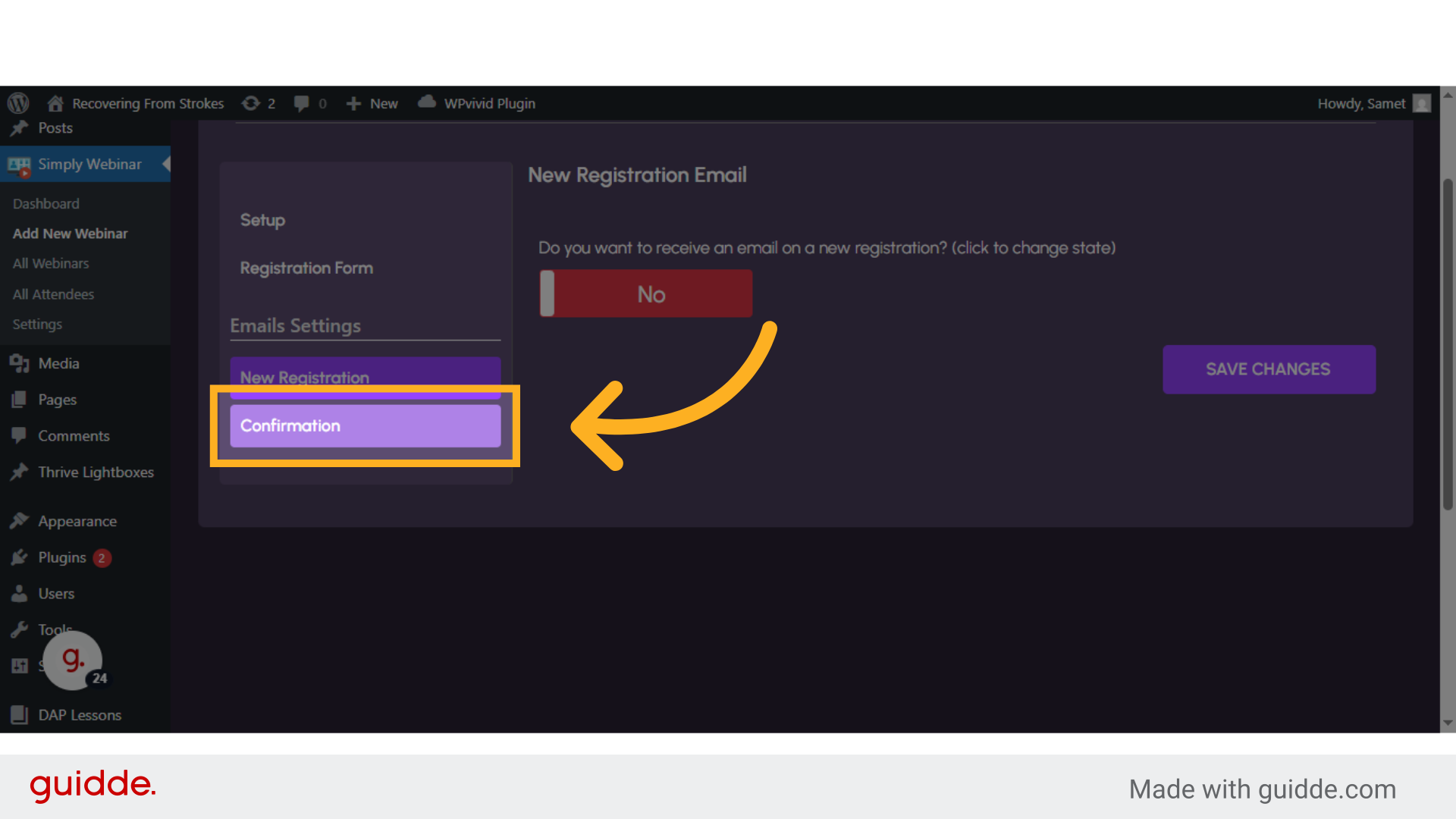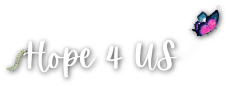Simply Webinar Plugin Tutorials:
Edit And Delete a Webinar:
Introduction
In this tutorial, we will know how to edit and delete a webinar.
1. Click "All Webinars"
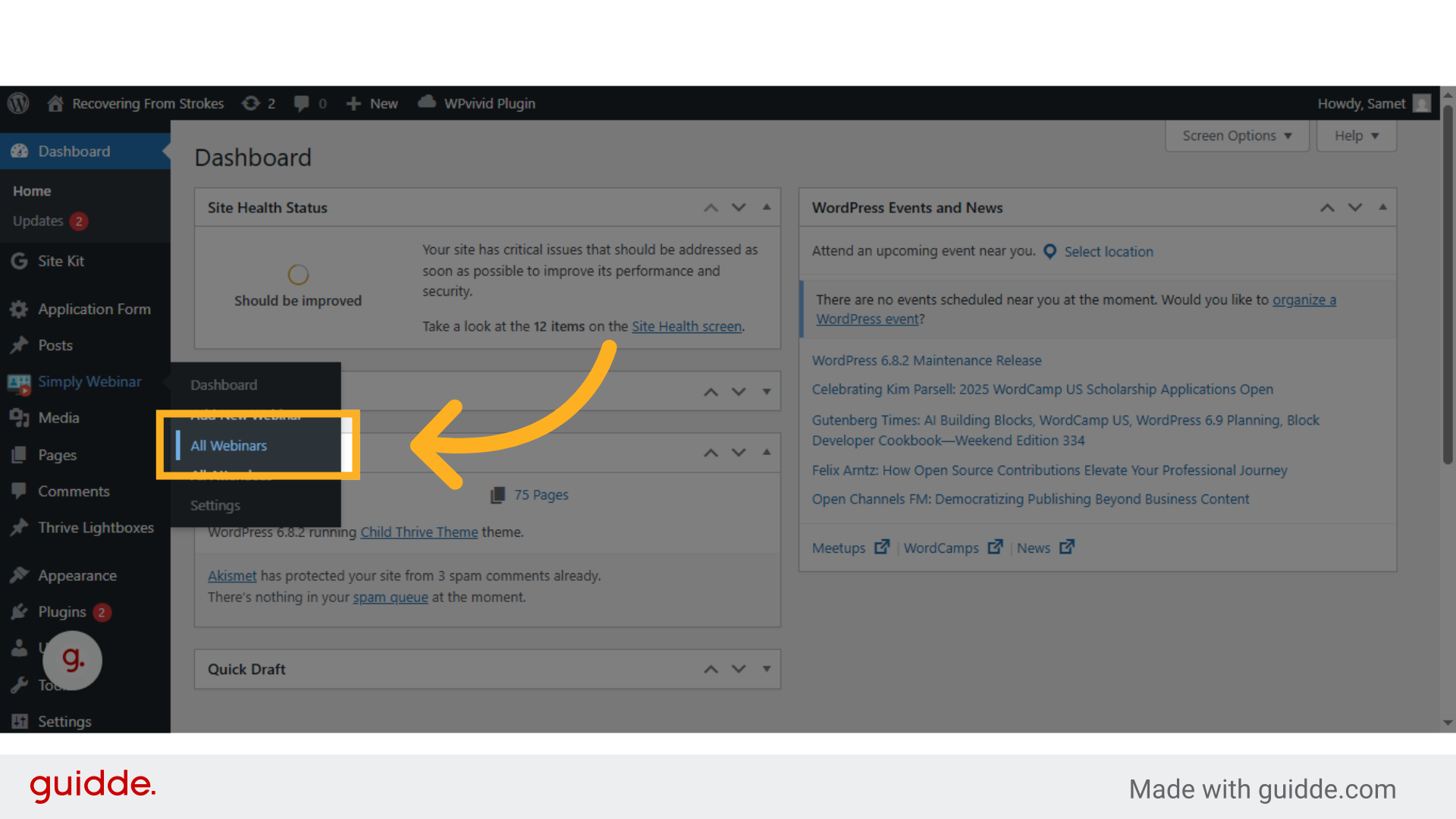
2. Click the "Edit" button
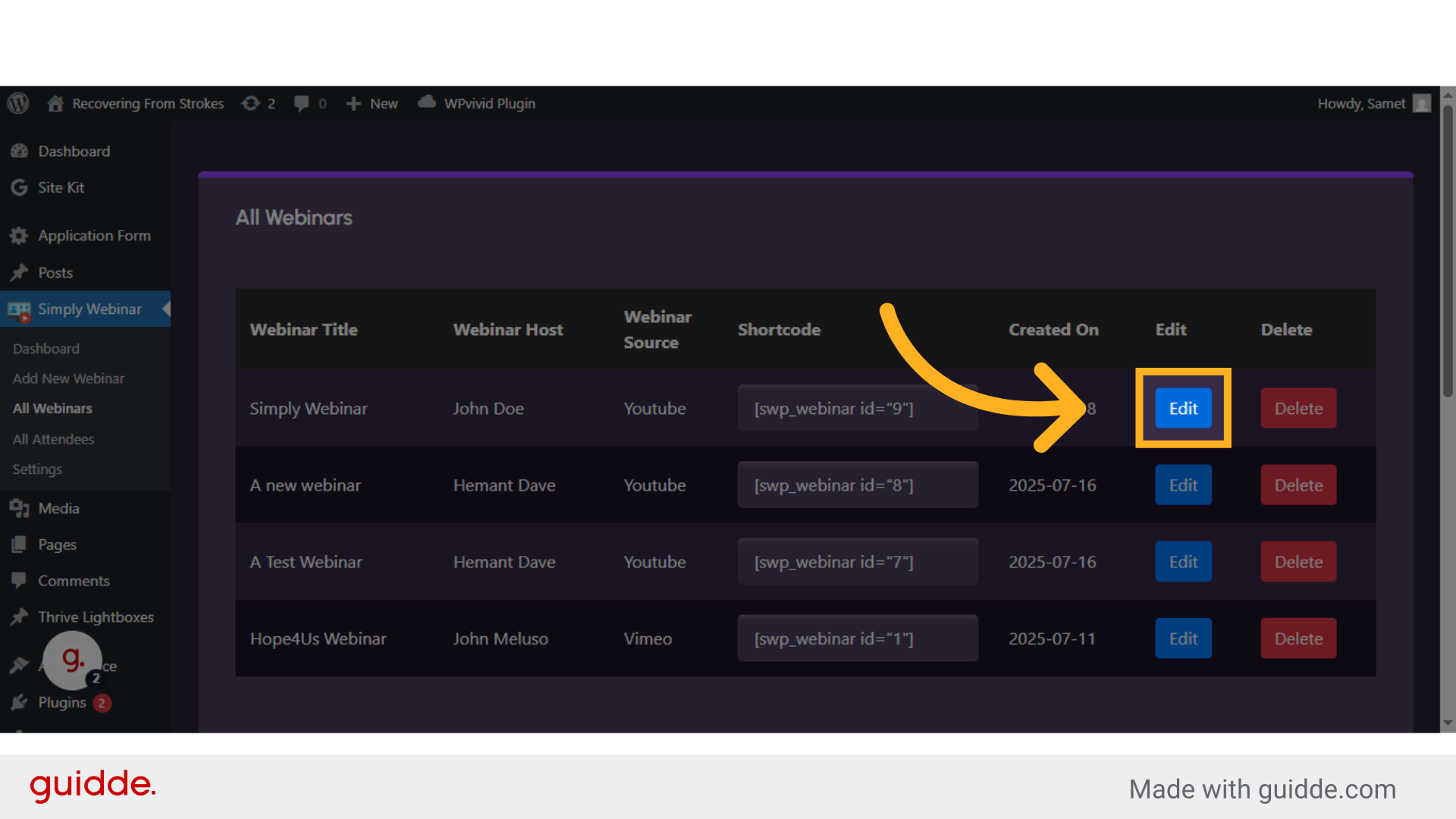
3. Edit Webinar information:
You can edit the webinar information, such as Webinar Title, Webinar Source, Webinar Source, Post Webinar Page