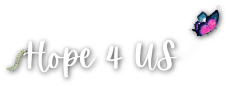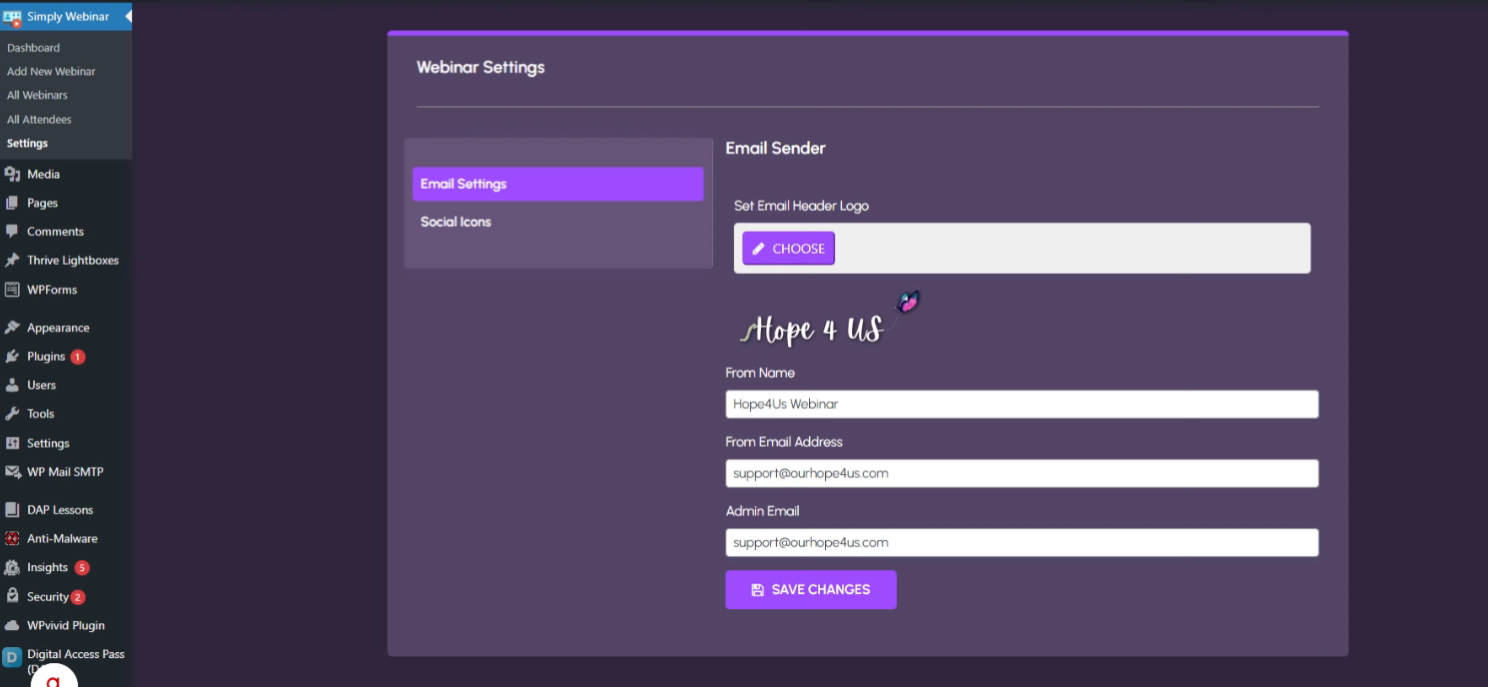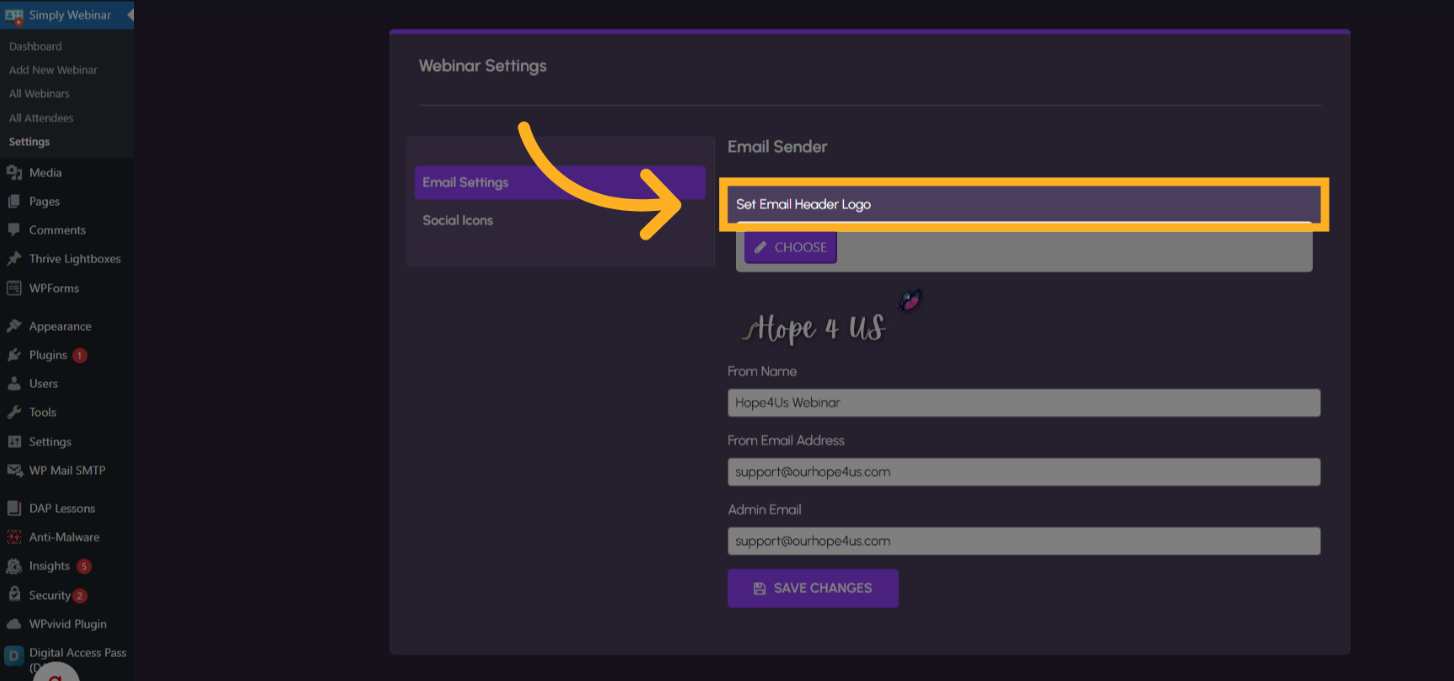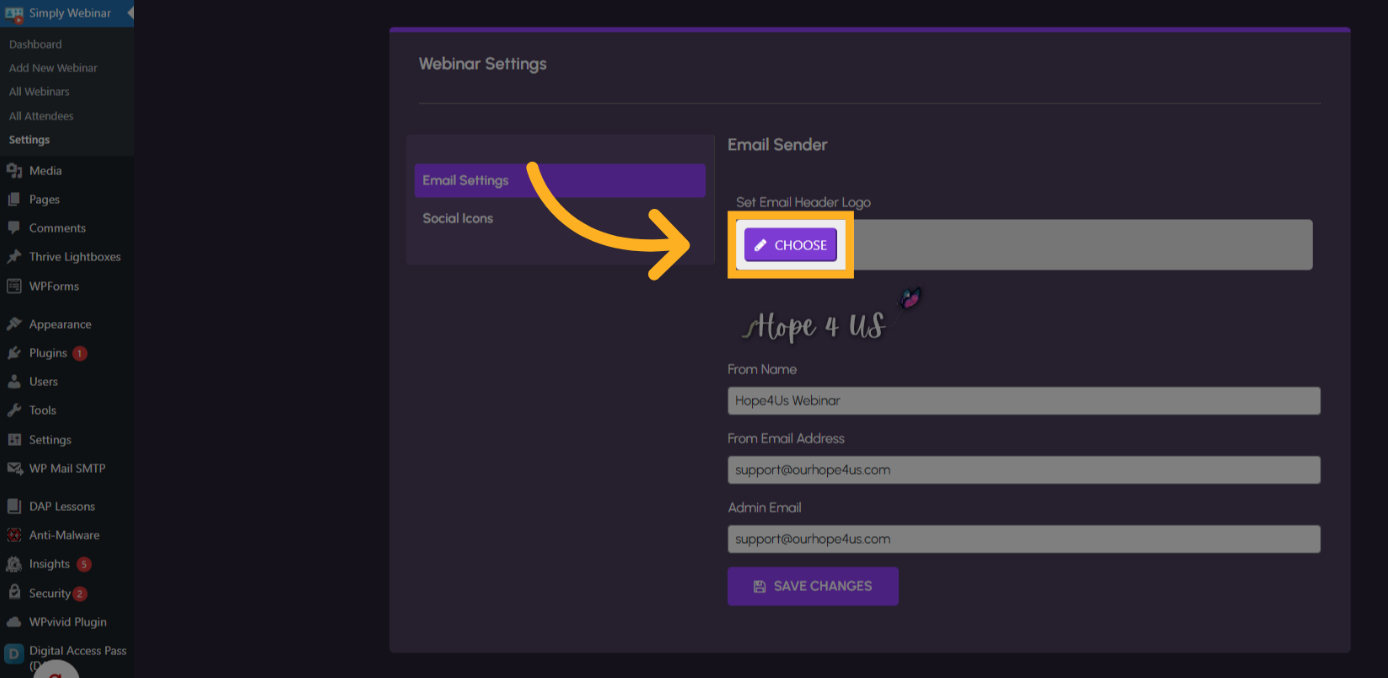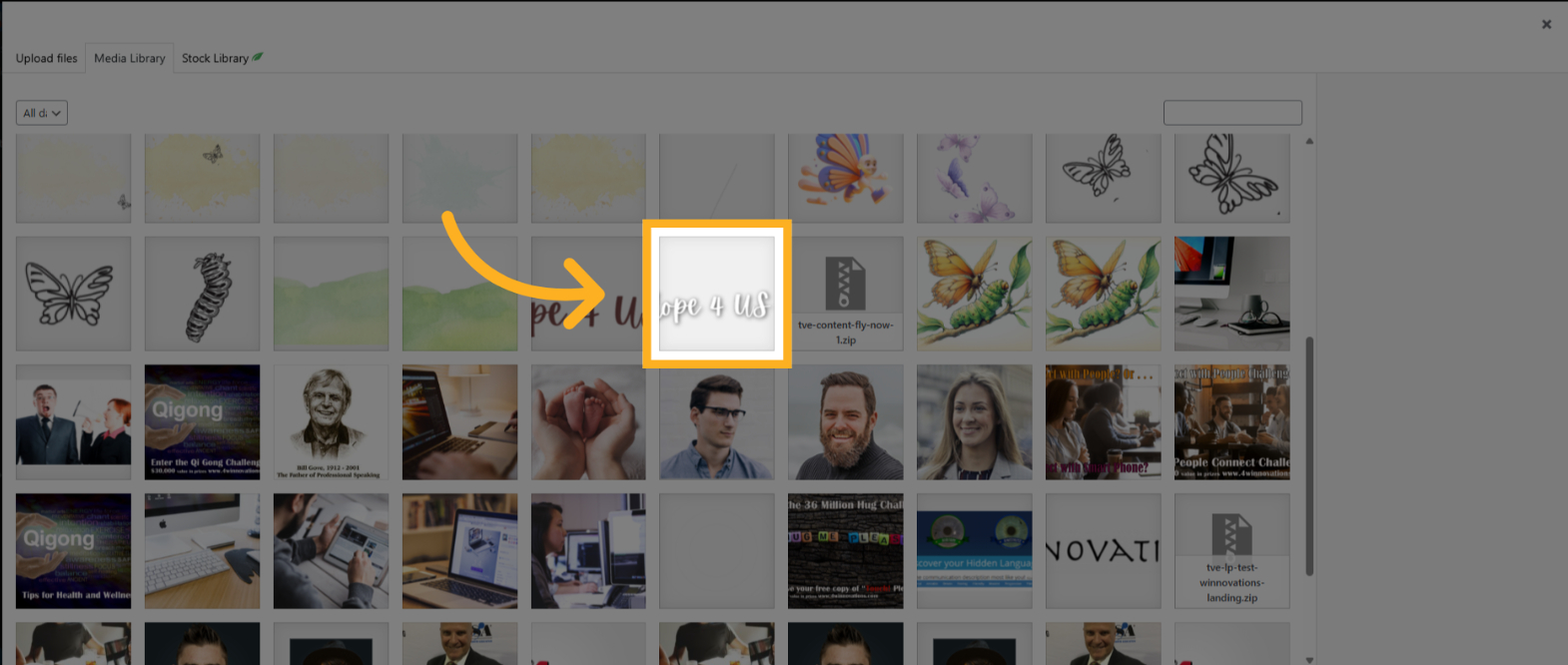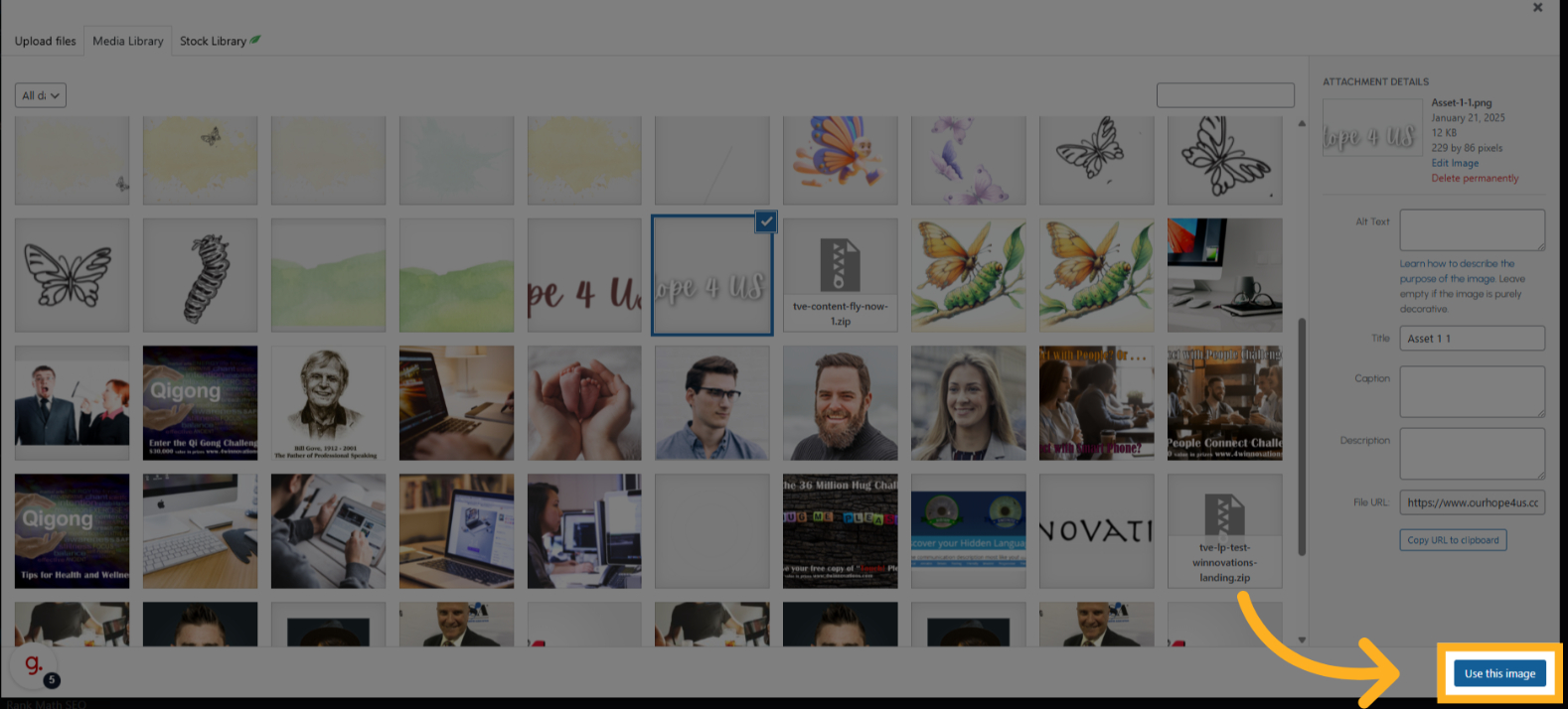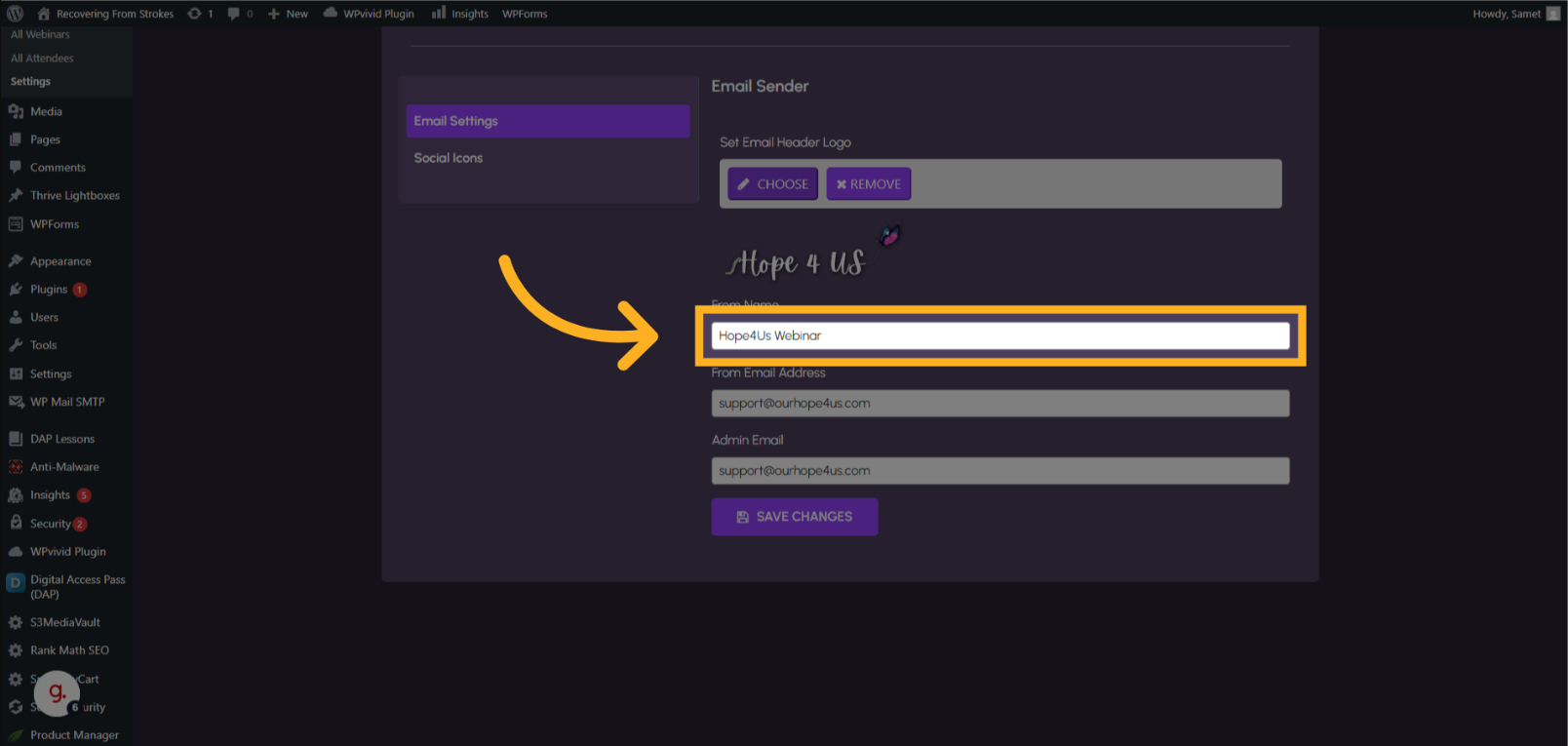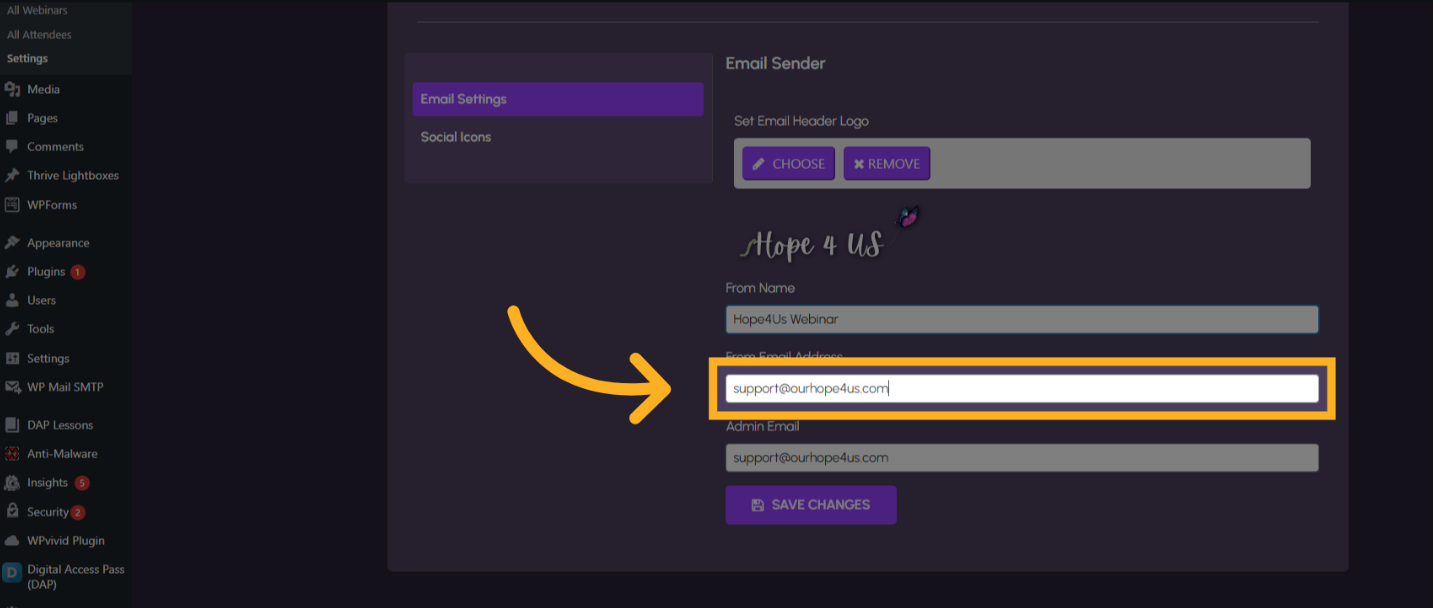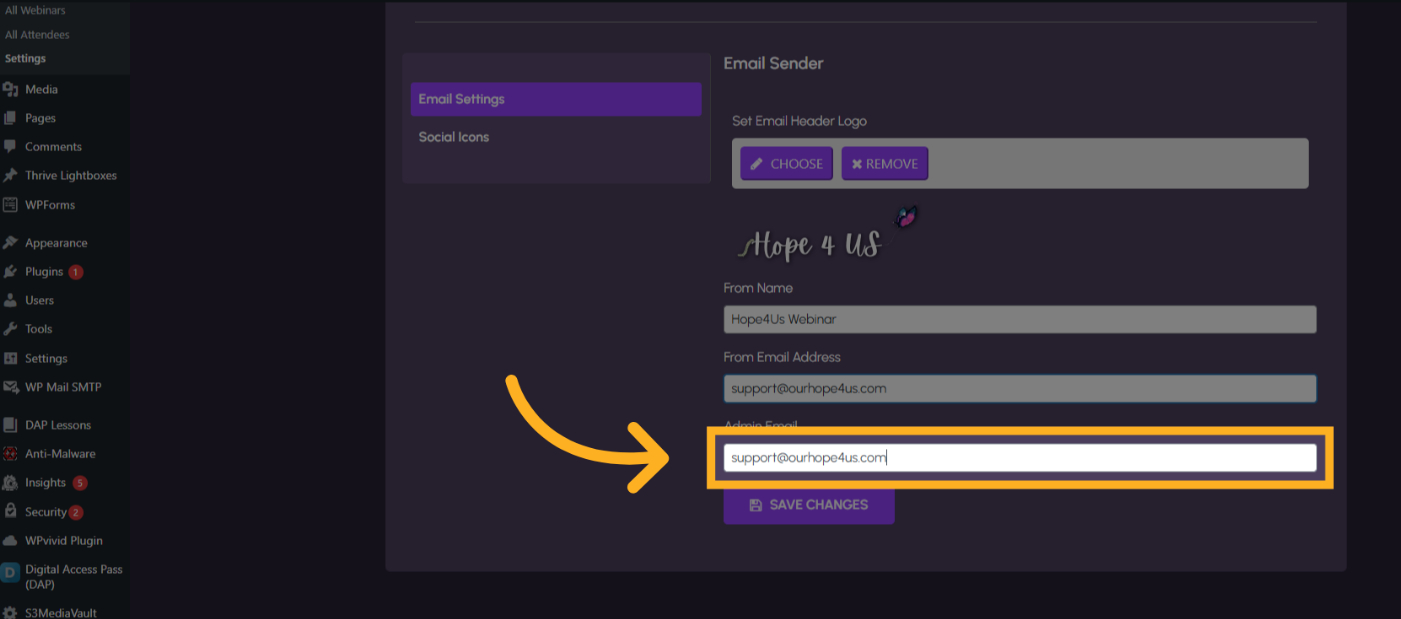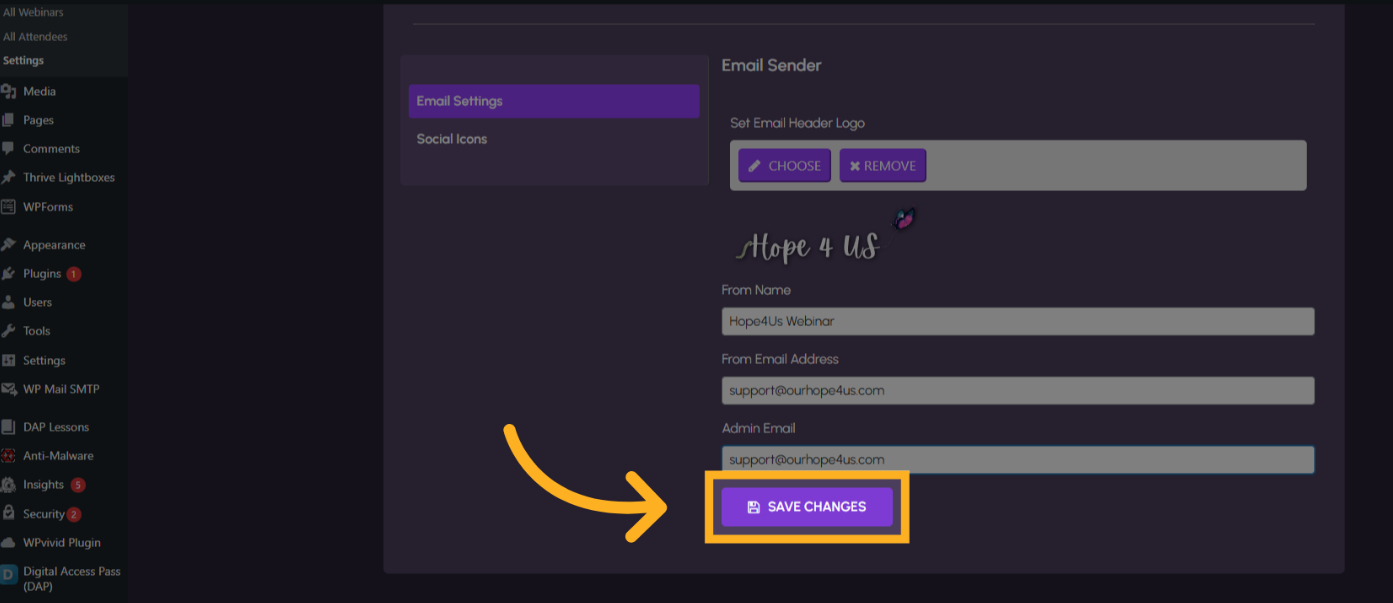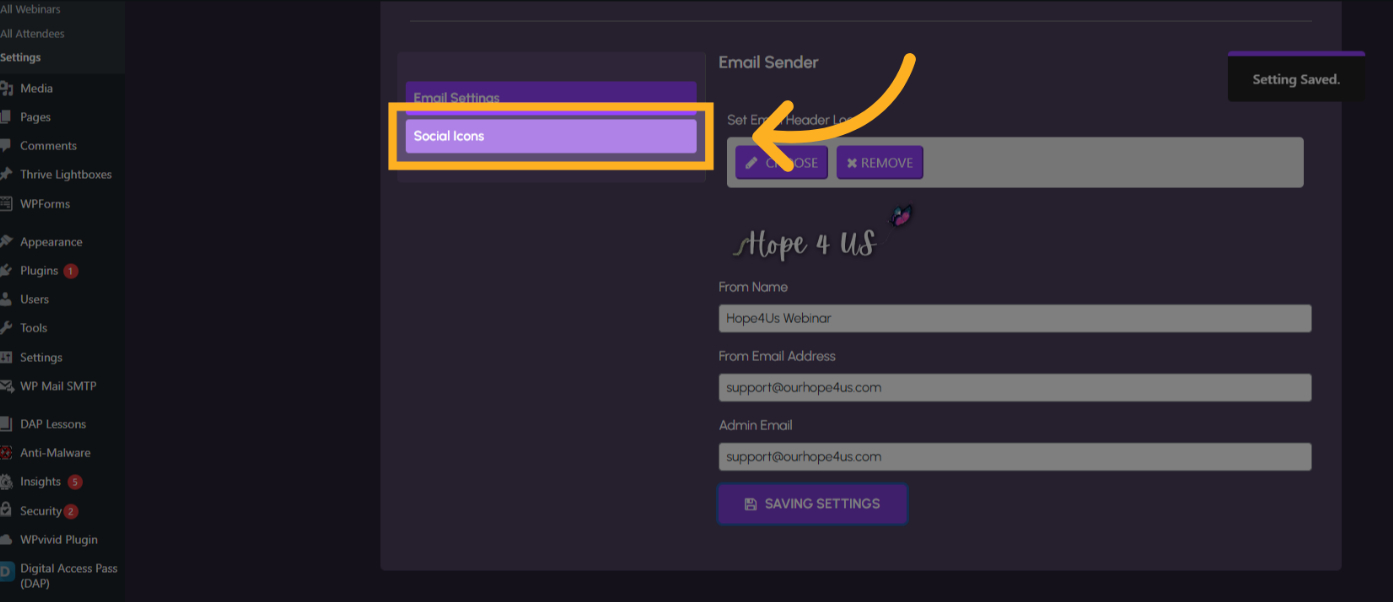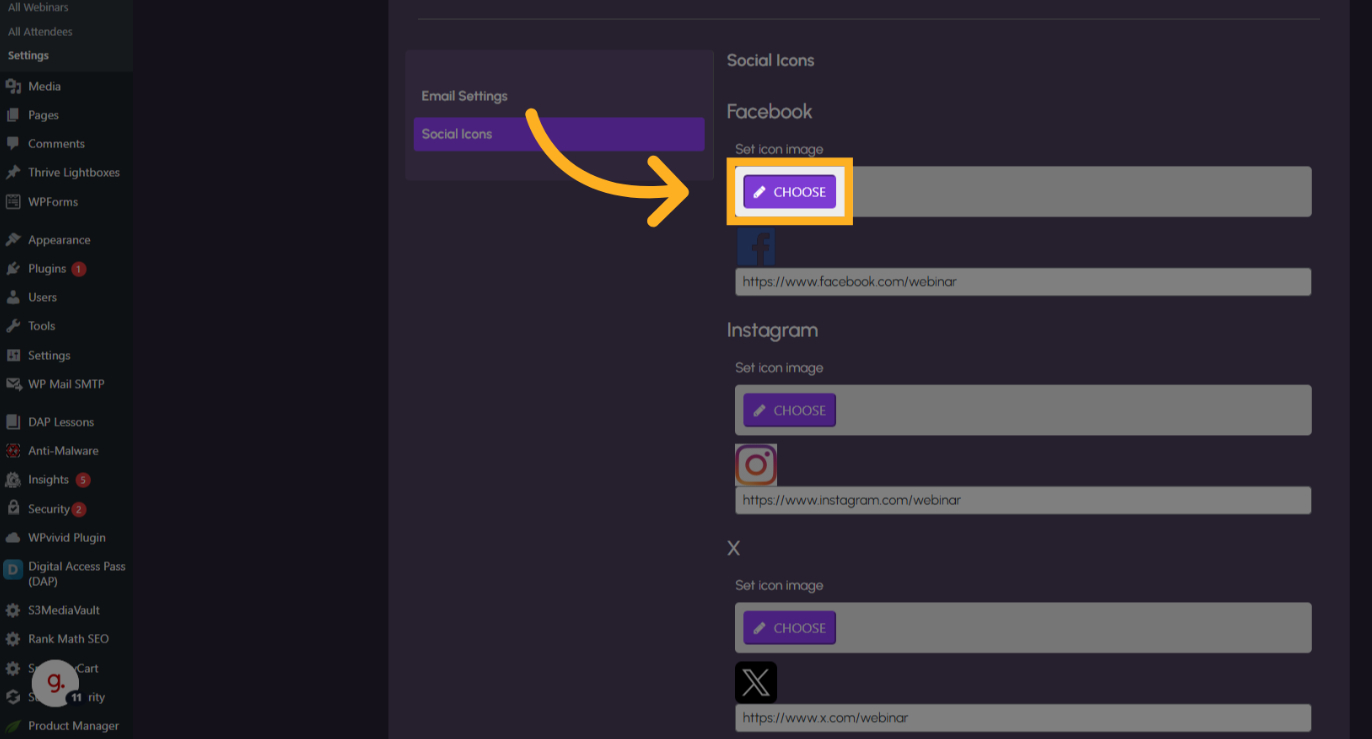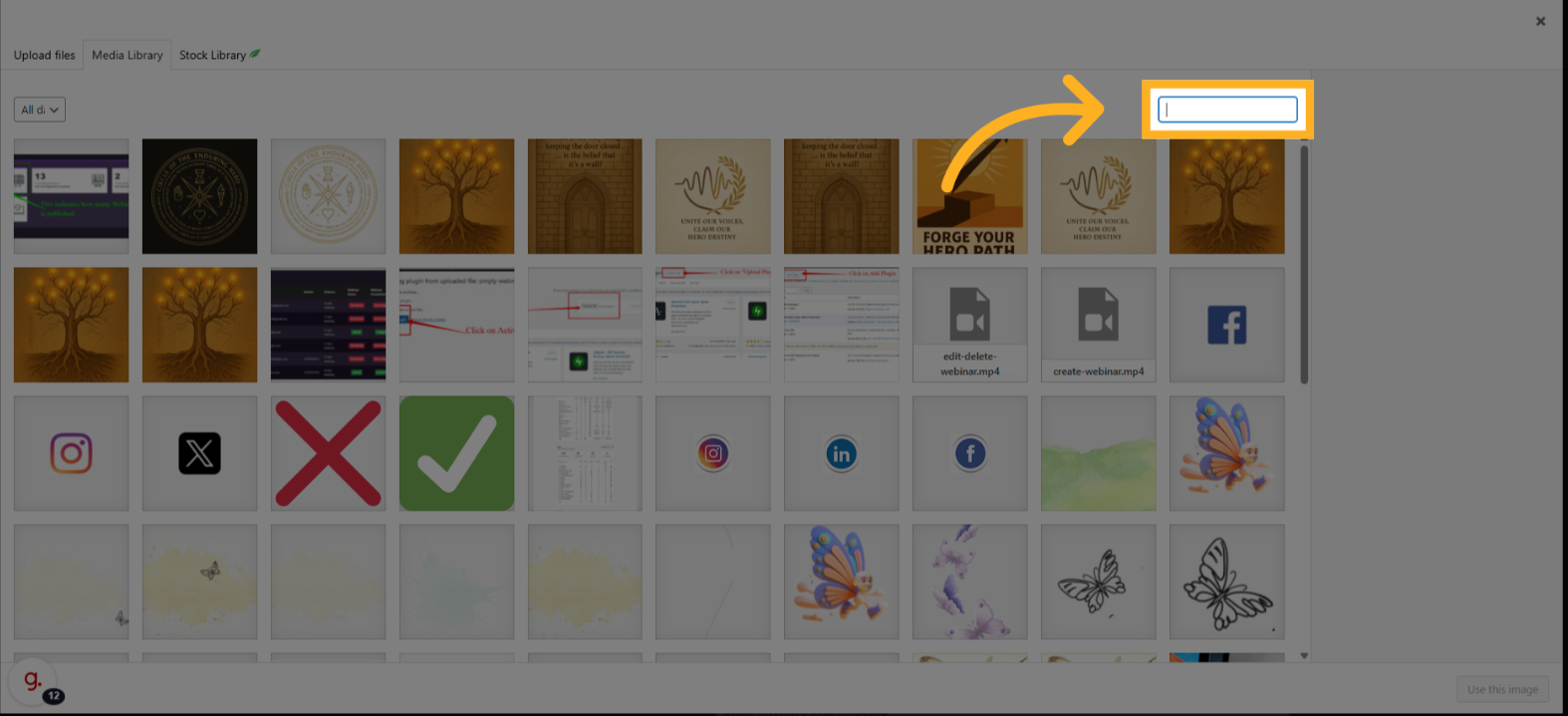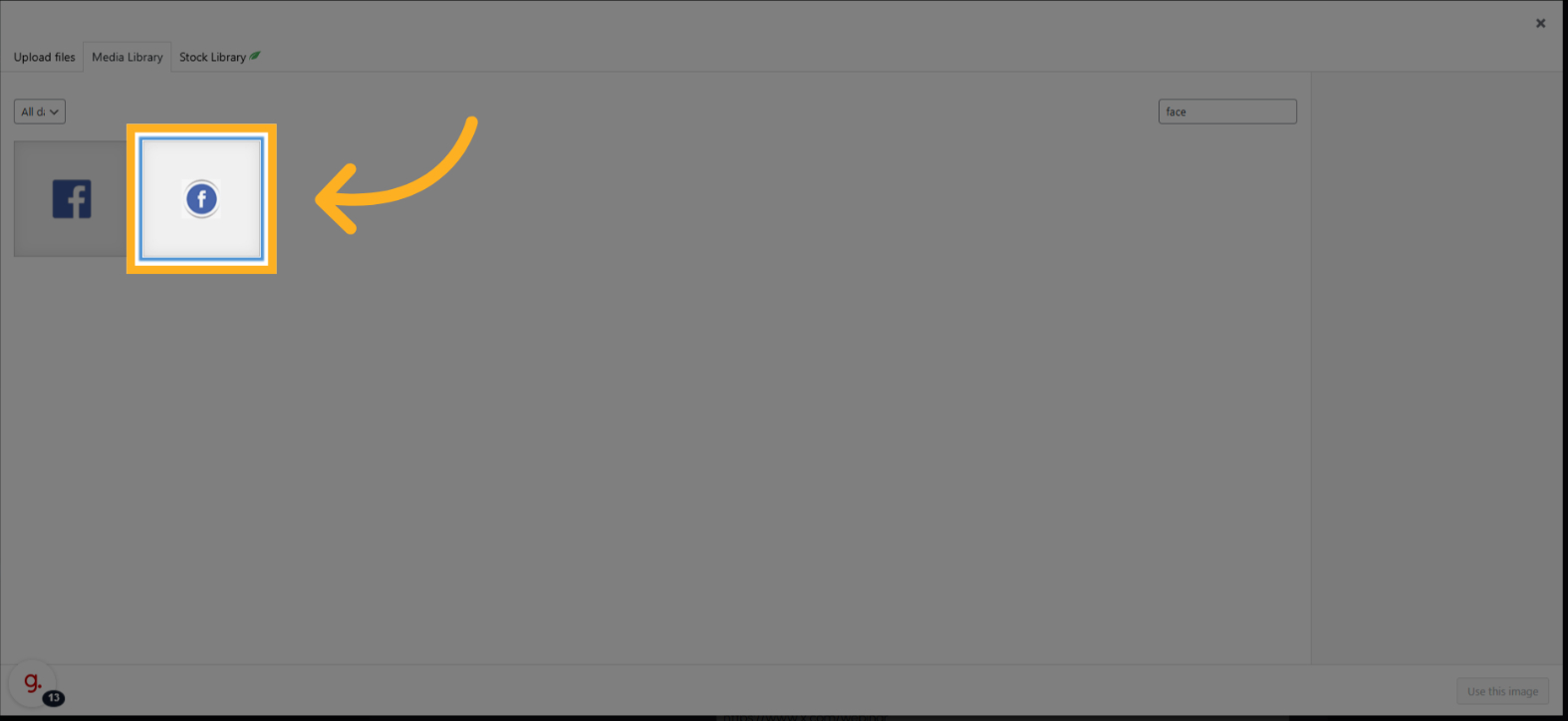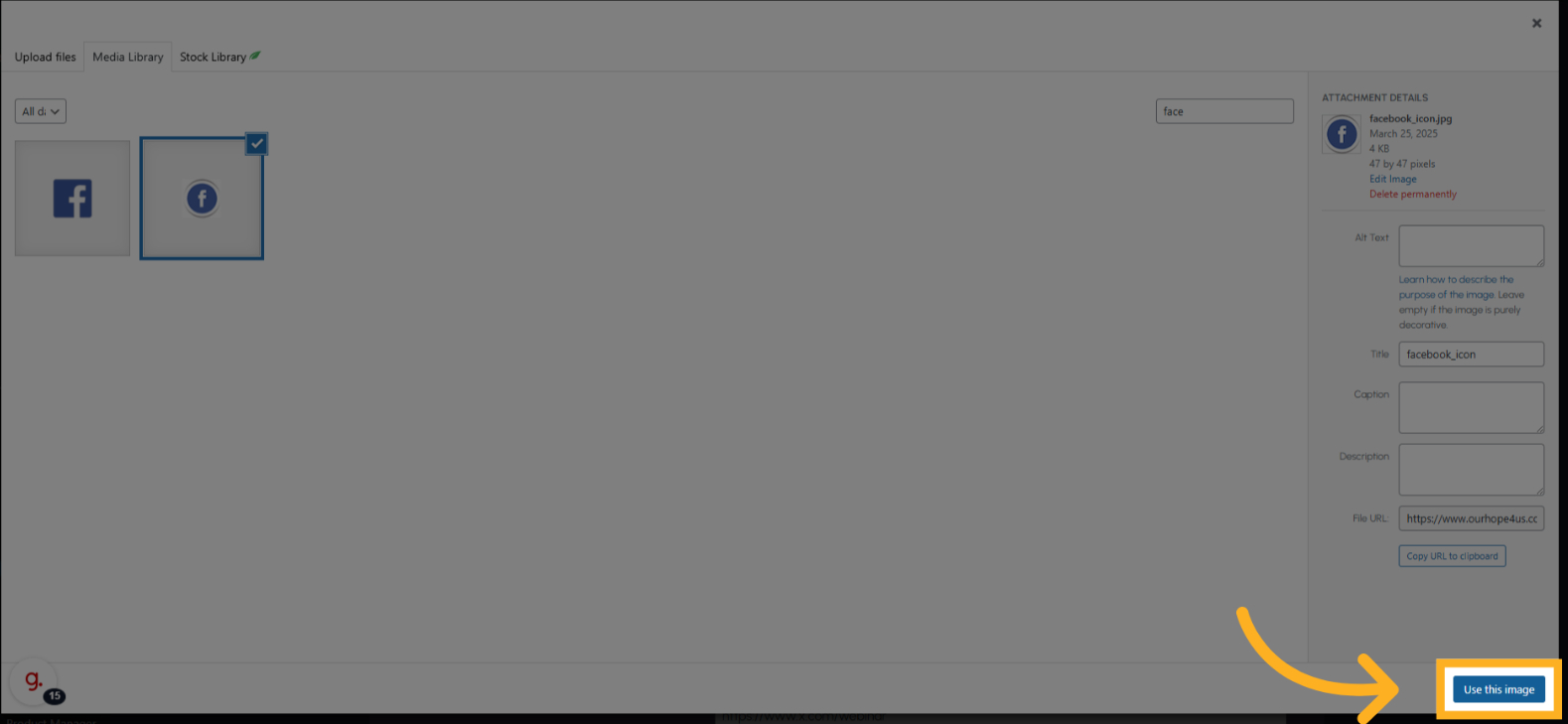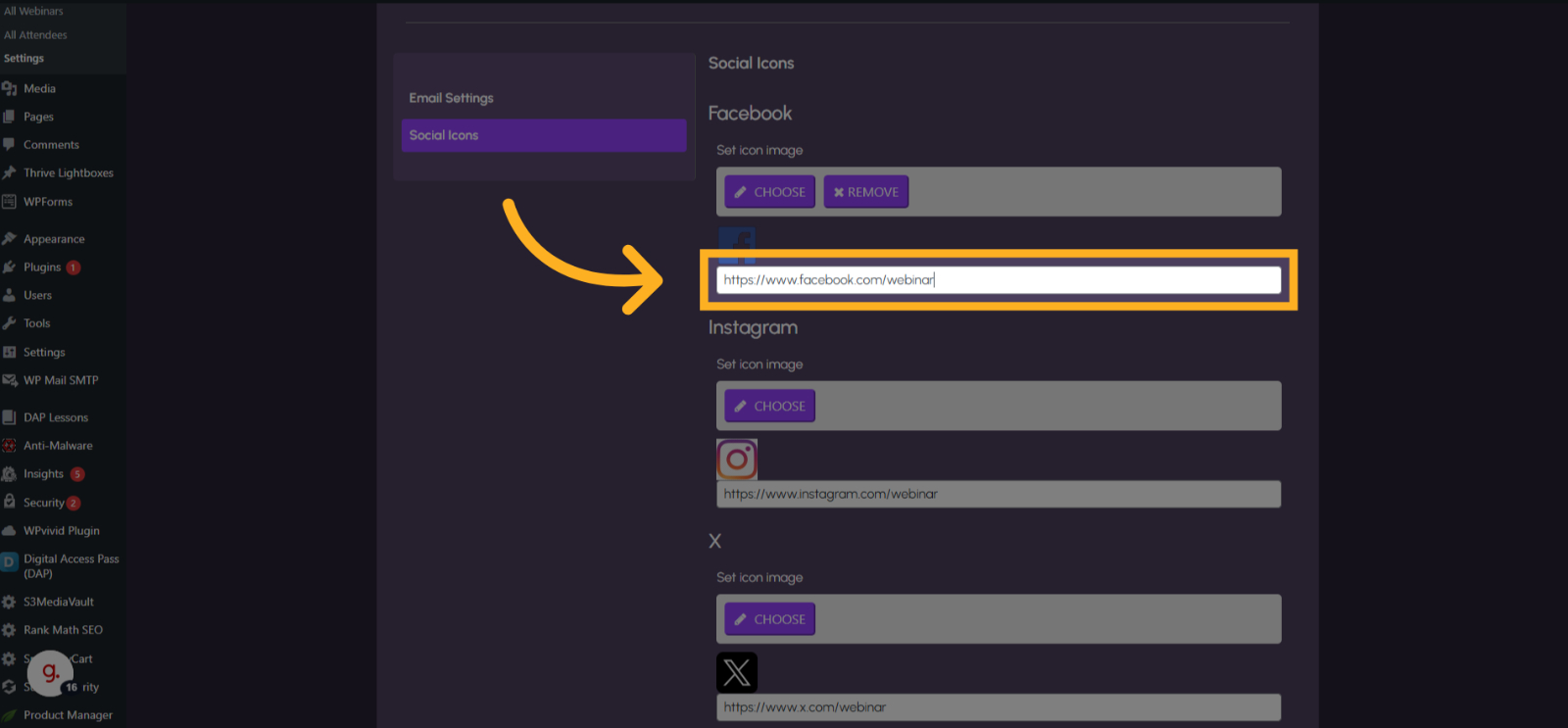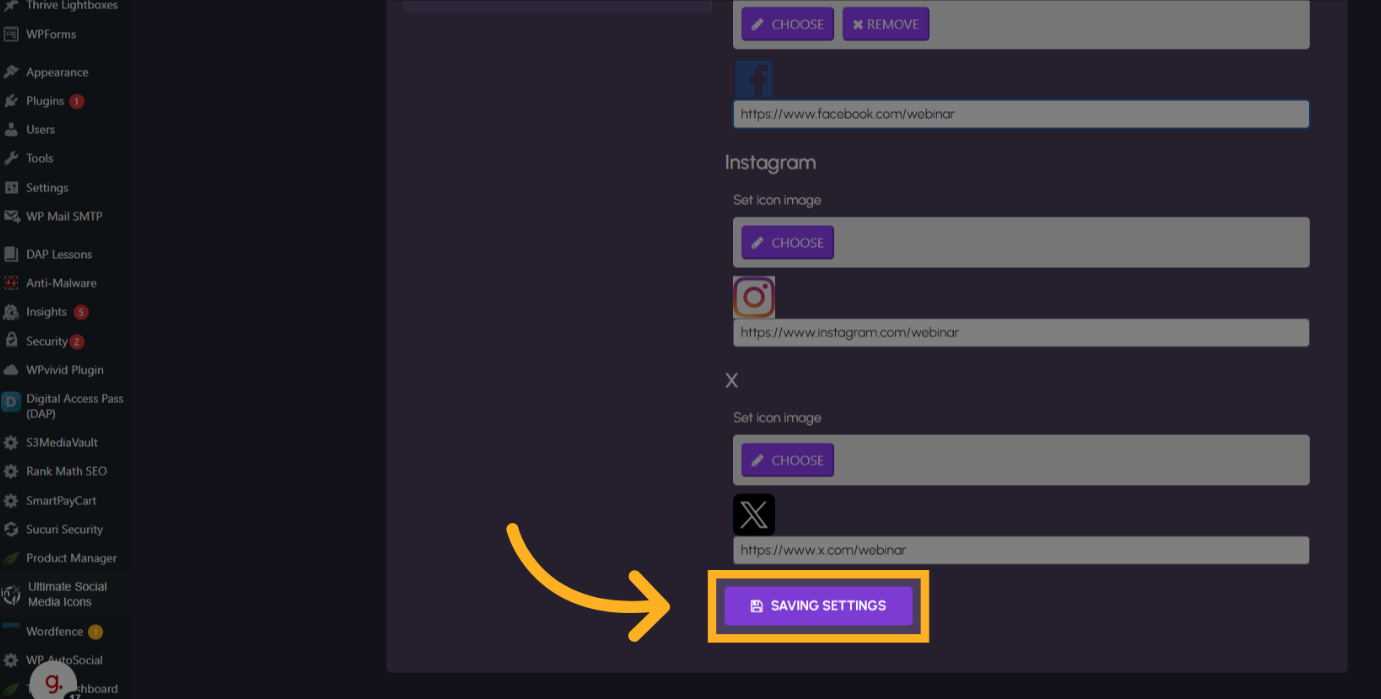Simply Webinar Plugin Tutorials:
Webinar Settings:
This tutorial will explain the settings page for Simply Webinar Plugin.
1. Introduction
From customizing email header logos to integrating social icons, this guide will help you seamlessly configure your webinar settings.
3. Click "Set Email Header Logo"
Navigate to set the email header logo.
4. Click "Set Email Header Logo"
Select the option to set the email header logo.
5. Click "CHOOSE" and Select Image
Click on Choose and choose desired logo for the email header logo
6. From name
Click the "From Name" field and enter the header name of the email.
7. From Email Address
Navigate to the "From Email Address" section and enter desired "From email" address.
8. Admin Email
Navigate to "Admin Email" section and enter the email which is represents Admin email